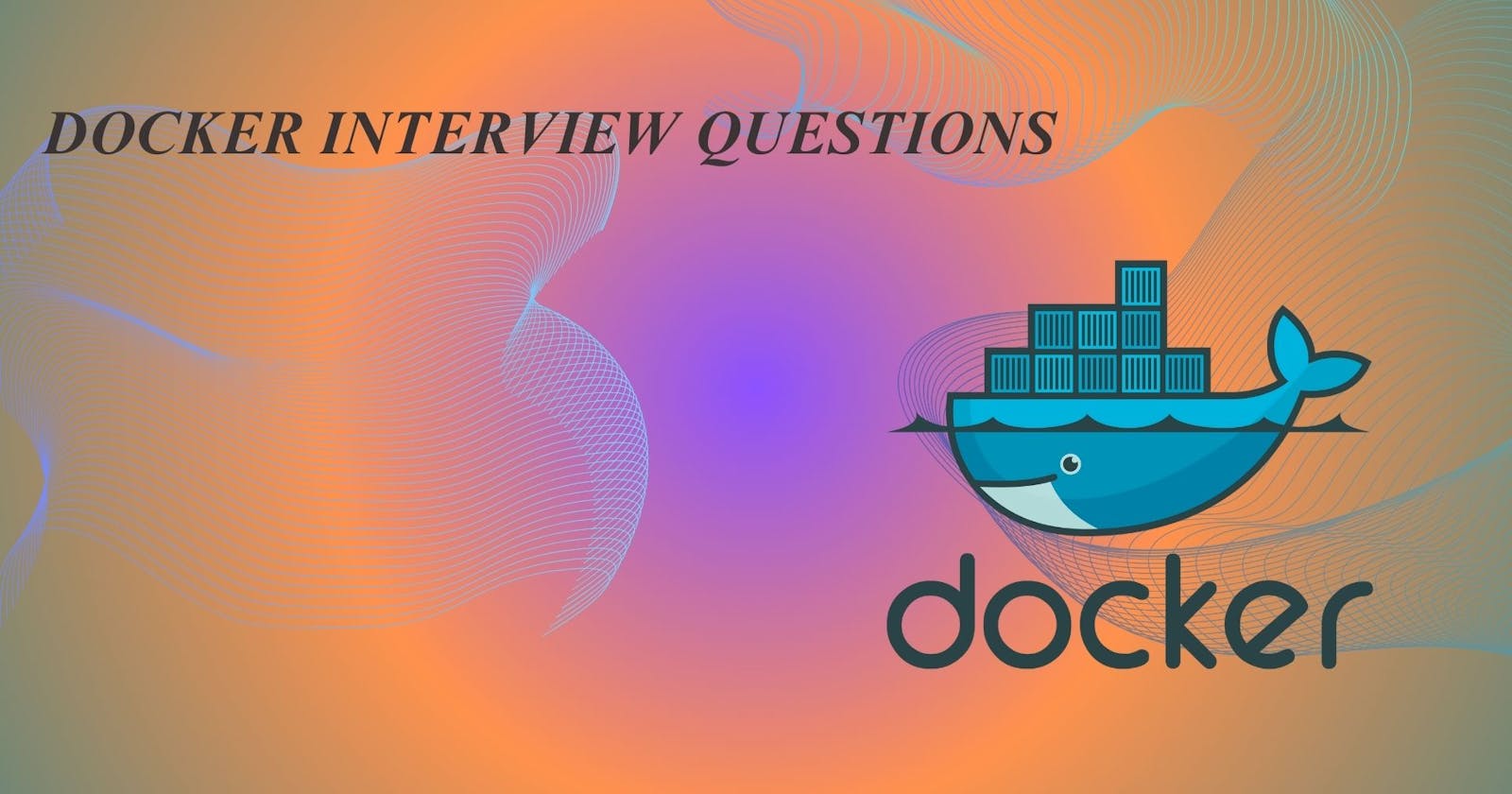Table of contents
- What is the Difference between an Image, Container and Engine?
- What is the Difference between the Docker command COPY vs ADD?
- What is the Difference between the Docker command CMD vs RUN?
- How Will you reduce the size of the Docker image?
- Why and when to use Docker?
- Explain the Docker components and how they interact with each other.
- Explain the terminology: Docker Compose, Docker File, Docker Image, Docker Container?
- In what real scenarios have you used Docker?
- Docker vs Hypervisor?
- What are the advantages and disadvantages of using docker?
- What is a Docker namespace?
- What is a Docker registry?
- What is an entry point?
- How to implement CI/CD in Docker?
- How to implement CI/CD in Docker?
- Will data on the container be lost when the docker container exits?
- What is a Docker swarm?
- What are the common docker practices to reduce the size of Docker Image?
What is the Difference between an Image, Container and Engine?
An image is a lightweight, standalone, and executable package that includes everything needed to run a piece of software, including the code, runtime, libraries, and system tools.
A container is a runnable instance of an image. It encapsulates the application along with its dependencies and provides isolation from the underlying system, ensuring consistency across different environments.
An engine typically refers to a container runtime, like Docker. It manages the creation, deployment, and execution of containers. Docker Engine, for example, is a widely used containerization platform.
What is the Difference between the Docker command COPY vs ADD?
In Docker, both COPY and ADD are used to copy files from the host machine into a Docker image, but they have some differences:
COPY: It is a simpler command used for copying local files and directories into a Docker image. It takes two arguments: the source path (on the host) and the destination path (in the image). It copies files from the source to the destination without extracting compressed archives.
COPY ./src/app /app
- ADD: In addition to copying files, it can also handle URLs and automatically unpack compressed files (tarballs, zips) into the destination directory. While ADD offers more functionality, it might be less predictable than COPY in some cases.
ADD http://example.com/archive.tar.gz /data/
In general, if you only need to copy local files, COPY is often preferred for its simplicity. If you need extra features like automatic archive extraction, then you might choose ADD.
What is the Difference between the Docker command CMD vs RUN?
In Docker, CMD and RUN are both instructions used in Dockerfile, but they serve different purposes:
RUN: This instruction executes commands in a new layer on top of the current image and commits the results. It is primarily used to install packages, update software, or perform any setup tasks required during image build time.
RUN apt-get update && apt-get install -y python3
CMD: This instruction specifies the default command to be executed when a container is launched from the image. It can be overridden by providing a command at runtime. Only the last CMD instruction in a Dockerfile is used.
CMD ["python3", "app.py"]
In summary, RUN is used to execute commands during the image build process to set up the environment, while CMD specifies the default command to run when a container is started from the image.
How Will you reduce the size of the Docker image?
To reduce the size of a Docker image, consider the following practices:
Use a minimal base image: Start with a lightweight base image like Alpine Linux or Scratch. These images have fewer components, reducing the overall size.
Multi-stage builds: Utilize multi-stage builds to separate the build environment from the runtime environment. This helps discard unnecessary build artifacts and dependencies, resulting in a smaller final image.
Minimize layers: Combine commands in a single RUN statement to reduce the number of layers. Each layer adds overhead to the image size.
Clean up after installations: Remove unnecessary files and cleanup commands in the same RUN instruction to avoid adding unnecessary layers.
Avoid unnecessary packages: Only install the packages required for the application to run. Remove any unnecessary dependencies and files.
Optimize COPY and ADD: Be specific about what to copy into the image. Use patterns to exclude unnecessary files and directories. Consider using .dockerignore to exclude files from the context.
Compress files: If applicable, compress files before copying them into the image. Ensure that the application can decompress them when needed.
Use smaller base images for production: If you use a larger image during development for convenience, switch to a smaller base image for the production environment.
Remove unnecessary services: If your image runs multiple services, consider whether they are all necessary. Reducing the number of services can significantly decrease the image size.
Optimize application code: Optimize your application code to be more efficient and use resources more sparingly.
By following these practices, you can create smaller and more efficient Docker images.
Why and when to use Docker?
Docker is widely used for several reasons:
Portability: Docker containers encapsulate applications and their dependencies, ensuring consistency across different environments. This portability makes it easier to deploy applications consistently, whether on a developer's laptop, staging, or production server.
Isolation: Containers provide a lightweight and isolated environment for applications. This isolation helps prevent conflicts between dependencies and minimizes interference between different applications running on the same host.
Efficiency: Docker uses containerization technology, allowing for efficient use of system resources. Containers share the host OS kernel, reducing the overhead compared to traditional virtualization.
Scalability: Docker facilitates the deployment and scaling of applications. You can easily scale your application horizontally by running multiple instances of containers, enabling better utilization of resources.
Versioning and Rollback: Docker images are versioned, allowing you to roll back to a previous version if needed. This versioning ensures consistency and makes it easier to manage changes to your application.
Rapid Deployment: Containers can be started and stopped quickly, enabling rapid deployment of applications. This agility is particularly beneficial in microservices architectures.
DevOps Practices: Docker aligns well with DevOps principles, promoting collaboration between development and operations teams. It streamlines the integration and delivery of applications, making the development lifecycle more efficient.
Resource Efficiency: Containers share the host OS kernel, consuming fewer resources compared to traditional virtual machines. This efficiency allows for better utilization of hardware and cost savings.
Ecosystem and Community: Docker has a vibrant ecosystem with a vast collection of pre-built images available on Docker Hub. This community support accelerates development by providing ready-to-use solutions and best practices.
You might consider using Docker when:
You want to ensure consistency in different environments (development, testing, production).
Your application has multiple components or services that need to run together.
You need to scale your application easily.
You want to simplify dependency management and avoid "it works on my machine" issues.
You are adopting microservices architecture.
You are working in a DevOps environment aiming for continuous integration and continuous deployment.
Docker is a versatile tool that addresses various challenges in software development, making it popular across a wide range of industries and use cases.
Explain the Docker components and how they interact with each other.
Docker has several components that work together to enable containerization and manage containers. Here are the key components and their interactions:
Docker Daemon: Also known as docker, this is a background process that manages Docker containers on a host. It listens for Docker API requests and manages container building, running, and networking. The daemon communicates with the Docker CLI, Docker Compose, and other clients.
Docker CLI: The Docker Command-Line Interface is the primary tool for interacting with Docker. Users issue commands to the Docker daemon using the CLI to build, manage, and run containers.
Docker Images: An image is a lightweight, standalone, and executable package that includes everything needed to run a piece of software, such as code, runtime, libraries, and system tools. Images are used to create containers. They are typically built from a Dockerfile.
Docker Containers: Containers are instances of Docker images. They encapsulate an application and its dependencies, providing isolation from the host system and ensuring consistent behavior across different environments. Containers can be started, stopped, moved, and deleted.
Docker Registry: A registry is a centralized repository for storing and sharing Docker images. Docker Hub is the default public registry, but you can also use private registries. Images are pulled from registries when needed, and they can be pushed to registries for sharing.
Docker Compose: Docker Compose is a tool for defining and running multi-container Docker applications. It uses a YAML file to configure the services, networks, and volumes for an application. Compose simplifies the process of managing complex, multi-container setups.
Here's how these components interact:
The Docker CLI sends commands to the Docker daemon, which then performs the requested actions like building images, running containers, or managing networks.
Docker images are either built locally using a Dockerfile or pulled from a Docker registry. The registry is a centralized location where Docker images can be stored and shared.
Docker containers are instances of Docker images. They run isolated from the host system and communicate with the Docker daemon to perform tasks.
Docker Compose uses a configuration file (`docker-compose.yml`) to define the services, networks, and volumes for a multi-container application. It simplifies the deployment and management of complex applications.
Explain the terminology: Docker Compose, Docker File, Docker Image, Docker Container?
1. Docker Compose:
Definition: Docker Compose is a tool for defining and running multi-container Docker applications.
Usage: It uses a YAML file (`docker-compose.yml`) to configure the services, networks, and volumes for a multi-container application.
Purpose: Docker Compose simplifies the process of managing and orchestrating complex applications with multiple interconnected containers.
2. Dockerfile:
Definition: A Dockerfile is a plain text configuration file used to specify the steps to create a Docker image.
Usage: It contains instructions to install dependencies, configure the environment, and set up the application.
Purpose: Dockerfiles serve as blueprints for building reproducible and consistent Docker images.
3. Docker Image:
Definition: A Docker image is a lightweight, standalone, and executable package that includes everything needed to run an application.
Creation: Images can be created from scratch or based on an existing image. Dockerfiles define the instructions for image creation.
Distribution: Images can be stored locally or pushed to a Docker registry for sharing and distribution.
Purpose: Images encapsulate an application and its dependencies, ensuring consistency across different environments.
4. Docker Container:
Definition: A Docker container is a runnable instance of a Docker image.
Characteristics: Containers are isolated from the host system, have their file system, and run in their own environment.
Lifecycle: Containers can be started, stopped, moved, and deleted.
Purpose: Containers provide a consistent and reproducible way to run applications, ensuring they behave the same way regardless of the environment.
In what real scenarios have you used Docker?
As a machine learning model created by OpenAI, I don't have personal experiences or use Docker in real scenarios. However, I can provide you with common use cases where Docker is widely employed:
Microservices Architecture: Docker is frequently used to containerize microservices, allowing each service to run in its isolated environment. This enhances scalability, maintainability, and deployment flexibility.
Continuous Integration/Continuous Deployment (CI/CD): Docker is integrated into CI/CD pipelines to ensure consistent builds across development, testing, and production environments. It facilitates rapid and automated deployment.
Web Applications and Backend Services: Docker simplifies the deployment of web applications and backend services. It provides a consistent environment for development and production, reducing the likelihood of "it works on my machine" issues.
DevOps Practices: Docker aligns well with DevOps principles, fostering collaboration between development and operations teams. It streamlines the integration and delivery of applications, making the development lifecycle more efficient.
Testing and QA Environments: Docker is used to create isolated testing environments that mimic production conditions. This ensures that applications are thoroughly tested in environments closely resembling where they will be deployed.
Big Data Processing: Docker is employed in big data frameworks for containerized deployment of tools like Apache Hadoop, Apache Spark, and Apache Flink. It simplifies the management of complex distributed systems.
Database Systems: Docker containers are utilized for running database systems, both in development environments and production. It provides a convenient way to manage and version database instances.
Cross-Platform Development: Developers use Docker to create containers that encapsulate dependencies, ensuring consistent development environments across different platforms.
Legacy Application Migration: Docker allows legacy applications to be containerized, enabling them to run in modern environments without significant modifications.
Resource Efficiency: Docker is employed in cloud environments to optimize resource utilization. Containers share the host OS kernel, making them lightweight and efficient compared to traditional virtual machines.
Docker vs Hypervisor?
Docker and hypervisors are both technologies used for virtualization, but they operate at different levels and serve distinct purposes:
Docker (Containerization):
Level of Abstraction: Docker operates at the container level, providing lightweight, isolated environments for applications.
Isolation: Containers share the host OS kernel, making them more lightweight and efficient than traditional virtual machines.
Resource Utilization: Docker containers have lower overhead and faster startup times, making them more resource-efficient.
Portability: Docker containers are highly portable across different environments, ensuring consistency.
2. Hypervisor (Virtualization):
Level of Abstraction: Hypervisors operate at the hardware level, creating virtual machines (VMs) that emulate an entire computer system.
Isolation: VMs have their own operating systems and kernels, providing stronger isolation between different VMs.
Resource Utilization: VMs are more resource-intensive compared to containers due to the duplication of operating system overhead.
Portability: VMs are less portable than containers because they include a full operating system.
Use Cases:
Docker: Best suited for microservices architectures, container orchestration, and scenarios where lightweight and portable application deployment is crucial.
Hypervisor: Commonly used in scenarios where strong isolation between virtualized environments is required, such as running different operating systems on the same physical hardware.
Combination:
It's also common to see a combination of both technologies. For example, you might run a hypervisor (like VMware or Hyper-V) on a physical machine and then run Docker containers within virtual machines for an added layer of isolation.
What are the advantages and disadvantages of using docker?
Advantages:
Portability: Docker containers encapsulate applications and their dependencies, making them highly portable across different environments, from development to production.
Consistency: Docker ensures consistency between development, testing, and production environments, reducing the likelihood of "it works on my machine" issues.
Isolation: Containers provide isolation for applications, preventing conflicts between dependencies and ensuring that applications run consistently regardless of the underlying infrastructure.
Efficiency: Docker containers are lightweight and share the host OS kernel, resulting in faster startup times and efficient resource utilization compared to traditional virtual machines.
Scalability: Docker simplifies the process of scaling applications horizontally by running multiple instances of containers, enabling better resource utilization and improved performance.
DevOps Integration: Docker aligns well with DevOps practices, facilitating continuous integration, continuous deployment (CI/CD), and automation of deployment pipelines.
Ecosystem: Docker has a vibrant ecosystem with a vast collection of pre-built images available on Docker Hub, simplifying the process of building and deploying applications.
Disadvantages:
Learning Curve: Docker has a learning curve, especially for users new to containerization concepts and technologies.
Complex Networking: Networking configurations in Docker can be complex, especially for multi-container applications or when dealing with specific network setups.
Security Concerns: While Docker provides isolation between containers, misconfigurations or vulnerabilities in container images can pose security risks if not properly addressed.
Resource Overhead: Although Docker containers are lightweight compared to virtual machines, there is still some overhead associated with running containers, especially when managing a large number of containers on a single host.
Persistence: Docker containers are designed to be ephemeral, which means that any data stored within a container is lost when the container is stopped or deleted. Persistent data storage requires additional configuration, such as using Docker volumes or external storage solutions.
Tooling Complexity: Managing Docker containers and orchestration tools like Docker Swarm or Kubernetes can add complexity to the development and deployment process, especially for large-scale applications.
What is a Docker namespace?
In Docker, a namespace is a feature of the Linux kernel that provides process isolation and resource segregation. Namespaces allow multiple processes to run on the same system, each with its own view of the system resources.
Docker uses namespaces to provide isolation between containers. Each container runs in its own set of namespaces, which includes:
PID (Process ID) Namespace: Isolates the process IDs, so processes within a container have a different set of PIDs than processes outside the container.
Network Namespace: Provides isolation for network resources, such as network interfaces, IP addresses, and routing tables. Each container has its own network namespace, allowing containers to have their own network configurations.
Mount Namespace: Ensures that each container has its own filesystem mount points. This allows containers to have their isolated filesystem, separate from the host and other containers.
UTS Namespace: Isolates the hostname and NIS domain name. Containers have their own UTS namespace, allowing them to have a distinct hostname.
IPC Namespace: Isolates inter-process communication (IPC) resources, such as message queues and shared memory segments. Containers have their own IPC namespace, preventing interference with processes outside the container.
These namespaces contribute to the lightweight and efficient isolation of Docker containers. They ensure that processes within a container have their own isolated view of various system resources, preventing conflicts and providing security and resource separation.
It's worth noting that Docker is primarily designed for Linux-based systems, and namespaces are a fundamental part of the Linux kernel's containerization features. Other containerization technologies, like container runtimes in Kubernetes, also leverage namespaces for isolation.
What is a Docker registry?
A Docker registry is a centralized repository for storing and sharing Docker images. It serves as a distribution mechanism for Docker images, allowing users to push and pull images to and from the registry. Docker registries play a crucial role in managing and distributing containerized applications across different environments.
Key features of a Docker registry include:
Storage: Registries store Docker images, which are comprised of application code, runtime, libraries, and dependencies. These images can be versioned and organized within the registry.
Distribution: Registries facilitate the distribution of Docker images across various systems. Images can be pulled from the registry onto a host machine, allowing users to run containers based on those images.
Sharing and Collaboration: Docker registries enable sharing and collaboration among developers and teams. Images can be pushed to a registry, making them accessible to others who can then pull and use them.
Public and Private Registries: Docker Hub is a popular public Docker registry where developers can share and access public images. Organizations often use private registries to store proprietary or sensitive images securely.
Versioning: Docker images stored in a registry can be versioned, allowing users to specify a particular version of an image when pulling it. This helps ensure consistency in different environments.
Security: Private Docker registries offer enhanced security by controlling access to images. Access can be restricted through authentication and authorization mechanisms.
Docker Hub is the default public Docker registry maintained by Docker, Inc. However, organizations often set up their private registries for internal use, addressing security and access control requirements.
Popular private registry solutions include Docker Trusted Registry (DTR), Amazon Elastic Container Registry (ECR), Google Container Registry (GCR), and others. These solutions provide additional features such as enhanced security, integration with cloud platforms, and scalability for large-scale containerized applications.
What is an entry point?
The ENTRYPOINT instruction allows you to configure a container to run a specific command or executable by default. When the container is started, this specified command becomes the primary process running in the container.
Here's a basic example in a Dockerfile:
FROM ubuntu:latest
ENTRYPOINT ["echo", "Hello, Docker!"]
In this example, the default behavior of the container is to run the echo "Hello, Docker!" command when it starts. Any additional command-line arguments provided when running the container will be appended to the ENTRYPOINT command.For instance, if you run:
docker run my-container "Additional Argument"
echo "Hello, Docker!" "Additional Argument"
Using ENTRYPOINT is particularly useful when you want to define a default behavior for your container and provide flexibility for users to add arguments when running the container. It is commonly used for setting the main executable of the containerized application.
How to implement CI/CD in Docker?
Implementing Continuous Integration/Continuous Deployment (CI/CD) with Docker involves automating the building, testing, and deployment processes of your application using Docker containers. Here's a high-level guide on how to set up CI/CD for Docker-based applications:
Version Control System (VCS):
Use a version control system like Git to manage your source code. Platforms like GitHub, GitLab, or Bitbucket are commonly used for hosting repositories.
CI/CD Platform:
Choose a CI/CD platform that supports Docker, such as Jenkins, GitLab CI/CD, Travis CI, CircleCI, or GitHub Actions.
Dockerfile:
Create a Dockerfile in your project to define the steps for building your Docker image. Include necessary dependencies and configurations.
Automated Builds:
Set up automated builds on your CI/CD platform to trigger whenever changes are pushed to your VCS.
The build process involves executing the Docker build command, creating a Docker image based on the Dockerfile.
Testing:
Include automated tests in your CI/CD pipeline to ensure the application works as expected within the Docker container.
Run unit tests, integration tests, and any other relevant tests within the CI/CD workflow.
Container Registry:
Choose a Docker registry to store your Docker images. Docker Hub, Amazon ECR, Google Container Registry, or a private registry are common choices.
After a successful build and test phase, push the Docker image to the registry.
Continuous Deployment:
Set up the deployment stage in your CI/CD pipeline to automatically deploy the Docker image to your target environment (staging, production, etc.).
This may involve orchestrators like Kubernetes, Docker Swarm, or simple Docker run commands.
Environment Variables:
Use environment variables in your CI/CD pipeline to parameterize configurations for different environments.
Monitoring and Logging:
Implement monitoring and logging solutions to keep track of the CI/CD pipeline's health and performance.
Rollbacks and Rollouts:
Implement strategies for rollbacks in case of deployment issues.
Consider strategies like blue-green deployments or canary releases for controlled rollout.
Example with GitLab CI/CD:
stages:
- build
- test
- deploy
variables:
IMAGE_NAME: my-docker-image
REGISTRY_URL: registry.example.com
before_script:
- docker login -u $CI_REGISTRY_USER -p $CI_REGISTRY_PASSWORD $REGISTRY_URL
build:
stage: build
script:
- docker build -t $REGISTRY_URL/$IMAGE_NAME:$CI_COMMIT_REF_SLUG .
test:
stage: test
script:
- docker run $REGISTRY_URL/$IMAGE_NAME:$CI_COMMIT_REF_SLUG npm test
deploy:
stage: deploy
script:
- docker push $REGISTRY_URL/$IMAGE_NAME:$CI_COMMIT_REF_SLUG
- docker tag $REGISTRY_URL/$IMAGE_NAME:$CI_COMMIT_REF_SLUG $REGISTRY_URL/$IMAGE_NAME:latest
- docker push $REGISTRY_URL/$IMAGE_NAME:latest
- # Deploy the image to the target environment
This example uses GitLab CI/CD and assumes the use of a private Docker registry. Adjust the configuration according to your CI/CD platform and requirements.
How to implement CI/CD in Docker?
Implementing CI/CD with Docker involves automating the building, testing, and deployment processes of your application using Docker containers. Here's a general guide on how to set up CI/CD for Docker-based applications:
Version Control System (VCS):
Use a version control system like Git to manage your source code. Platforms like GitHub, GitLab, or Bitbucket are commonly used for hosting repositories.
CI/CD Platform:
Choose a CI/CD platform that supports Docker, such as Jenkins, GitLab CI/CD, Travis CI, CircleCI, or GitHub Actions.
Dockerfile:
Create a Dockerfile in your project to define the steps for building your Docker image. Include necessary dependencies and configurations.
Automated Builds:
Set up automated builds on your CI/CD platform to trigger whenever changes are pushed to your VCS.
The build process involves executing the Docker build command, creating a Docker image based on the Dockerfile.
Testing:
Include automated tests in your CI/CD pipeline to ensure the application works as expected within the Docker container.
Run unit tests, integration tests, and any other relevant tests within the CI/CD workflow.
Container Registry:
Choose a Docker registry to store your Docker images. Docker Hub, Amazon ECR, Google Container Registry, or a private registry are common choices.
After a successful build and test phase, push the Docker image to the registry.
Continuous Deployment:
Set up the deployment stage in your CI/CD pipeline to automatically deploy the Docker image to your target environment (staging, production, etc.).
This may involve orchestrators like Kubernetes, Docker Swarm, or simple Docker run commands.
Environment Variables:
Use environment variables in your CI/CD pipeline to parameterize configurations for different environments.
Monitoring and Logging:
Implement monitoring and logging solutions to keep track of the CI/CD pipeline's health and performance.
Rollbacks and Rollouts:
Implement strategies for rollbacks in case of deployment issues.
Consider strategies like blue-green deployments or canary releases for controlled rollout.
Example with GitLab CI/CD:
stages:
- build
- test
- deploy
variables:
IMAGE_NAME: my-docker-image
REGISTRY_URL: registry.example.com
before_script:
- docker login -u $CI_REGISTRY_USER -p $CI_REGISTRY_PASSWORD $REGISTRY_URL
build:
stage: build
script:
- docker build -t $REGISTRY_URL/$IMAGE_NAME:$CI_COMMIT_REF_SLUG .
test:
stage: test
script:
- docker run $REGISTRY_URL/$IMAGE_NAME:$CI_COMMIT_REF_SLUG npm test
deploy:
stage: deploy
script:
- docker push $REGISTRY_URL/$IMAGE_NAME:$CI_COMMIT_REF_SLUG
- docker tag $REGISTRY_URL/$IMAGE_NAME:$CI_COMMIT_REF_SLUG $REGISTRY_URL/$IMAGE_NAME:latest
- docker push $REGISTRY_URL/$IMAGE_NAME:latest
- # Deploy the image to the target environment
This example uses GitLab CI/CD and assumes the use of a private Docker registry. Adjust the configuration according to your CI/CD platform and requirements.
Will data on the container be lost when the docker container exits?
By default, data within a Docker container is ephemeral, meaning it will be lost when the container exits or is removed. Docker containers follow the principle of immutability, and any changes made within the container's file system are typically isolated to that specific runtime instance.
However, Docker provides mechanisms to persist data beyond the lifespan of a container. Here are two common approaches:
Volumes: Docker volumes are used to persist data outside the container. Volumes can be mounted into containers, allowing data to be stored on the host machine or a networked storage solution.
docker run -v /host/path:/container/path my-container
In this example, the /host/path on the host machine is mounted into the /container/path within the container. Data written to this path in the container is stored on the host machine.
Bind Mounts: Bind mounts allow you to mount a specific file or directory from the host machine into the container. Changes made in the container are reflected on the host and vice versa.
docker run -v /host/path:/container/path my-container
Similar to volumes, this example mounts /host/path on the host into /container/path in the container.
What is a Docker swarm?
Docker Swarm is a native clustering and orchestration solution for Docker. It allows you to create and manage a swarm of Docker nodes, turning them into a single virtual Docker system. Docker Swarm provides native support for orchestrating and scaling containerized applications across a cluster of machines.
Key features of Docker Swarm include:
Clustering: Docker Swarm allows you to create a cluster of Docker nodes, where each node can run Docker containers. This cluster provides high availability and load balancing for containerized applications.
Orchestration: Docker Swarm orchestrates the deployment and management of services within the cluster. A service is a definition of tasks to execute on the manager or worker nodes.
Load Balancing: Swarm provides built-in load balancing to distribute incoming traffic across containers running on different nodes. This ensures efficient utilization of resources and helps with scaling.
Service Discovery: Swarm has a built-in DNS-based service discovery mechanism, making it easier for containers to communicate with each other within the cluster.
Rolling Updates: Swarm supports rolling updates, allowing you to update services without downtime. It can incrementally update containers in a controlled manner, ensuring continuous availability.
Security: Swarm includes security features such as mutual TLS (Transport Layer Security) for node communication and role-based access control (RBAC) to manage user permissions within the swarm.
Integration with Docker CLI: Docker Swarm seamlessly integrates with the Docker CLI (Command-Line Interface), allowing users familiar with Docker commands to manage swarms easily.
A Docker Swarm typically consists of two types of nodes
Manager Nodes: These nodes manage the swarm and orchestrate the deployment of services. They maintain the desired state of the swarm and handle tasks such as scheduling containers.
Worker Nodes: These nodes run the containers as directed by the manager nodes. They are responsible for executing the tasks assigned by the manager.
To create a Docker Swarm, you initialize a manager node, and then you can add worker nodes to expand the swarm. Docker Swarm is an integral part of the Docker ecosystem and provides a built-in solution for container orchestration and scaling.
What are the common docker practices to reduce the size of Docker Image?
Reducing the size of Docker images is crucial for optimizing resource usage, speeding up deployment times, and enhancing overall efficiency. Here are common practices to minimize Docker image size:
Use Alpine-based Images: Alpine Linux is a lightweight distribution, and using Alpine-based images as a base can significantly reduce image size compared to larger distributions.
FROM alpine:latest
Multi-Stage Builds:
Utilize multi-stage builds to separate the build environment from the runtime environment. This helps discard unnecessary build artifacts, reducing the final image size.
FROM node:14 AS build
FROM alpine:latest
#Copy only necessary files from the build stage
COPY --from=build /app /app
Minimize Layers: Combine multiple commands into a single RUN statement to minimize the number of layers. Each layer adds to the image size, so consolidating commands reduces overhead
RUN apt-get update && \
apt-get install -y package1 package2 && \
apt-get clean && \
rm -rf /var/lib/apt/lists/*
Remove Unnecessary Files:
Remove temporary and unnecessary files after installing packages or dependencies to keep the image size small.
RUN apk add --no-cache package1 && \
rm -rf /var/cache/apk/*
5. Use Specific Tags:
When selecting base images, use specific version tags rather than the latest tag. This ensures consistency and avoids unexpected changes in future versions.
FROM node:14
6. Optimize Dockerfile Order:
Order your Dockerfile commands to take advantage of caching. Place commands that change less frequently earlier in the Dockerfile to leverage Docker's layer caching mechanism.
# Place less frequently changing commands here
COPY package.json /app
RUN npm install
# Place more frequently changing commands here
COPY . /app
7. Clean Up After Build:
Remove unnecessary artifacts and files after the build process to reduce the size of the final image.
FROM node:14 AS build
COPY . /app
RUN npm install && npm run build && rm -rf node_modules
FROM alpine:latest
COPY --from=build /app/dist /app
8. Use .dockerignore:
Create a .dockerignore file to exclude unnecessary files and directories from being copied into the image during the build process.
node_modules
.git
.dockerignore
9. Scratch Image for Static Binaries:
For applications with statically compiled binaries, consider using a scratch image as a base. This image has no underlying OS, resulting in an extremely minimal container.
FROM scratch
COPY my-binary /app/my-binary
CMD ["/app/my-binary"]
Applying these practices collectively can significantly reduce the size of your Docker images, leading to faster deployments and more efficient resource utilization.