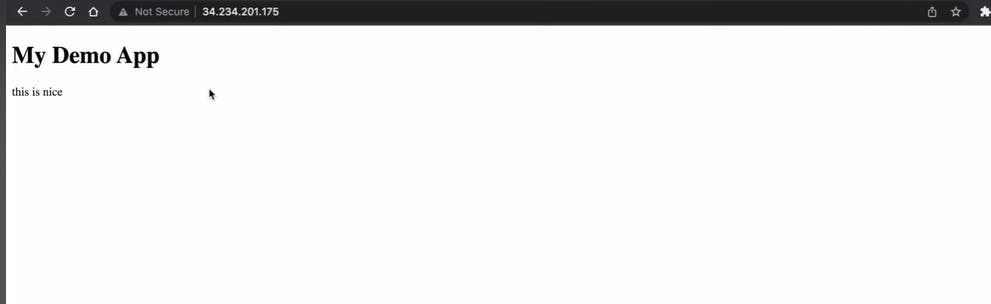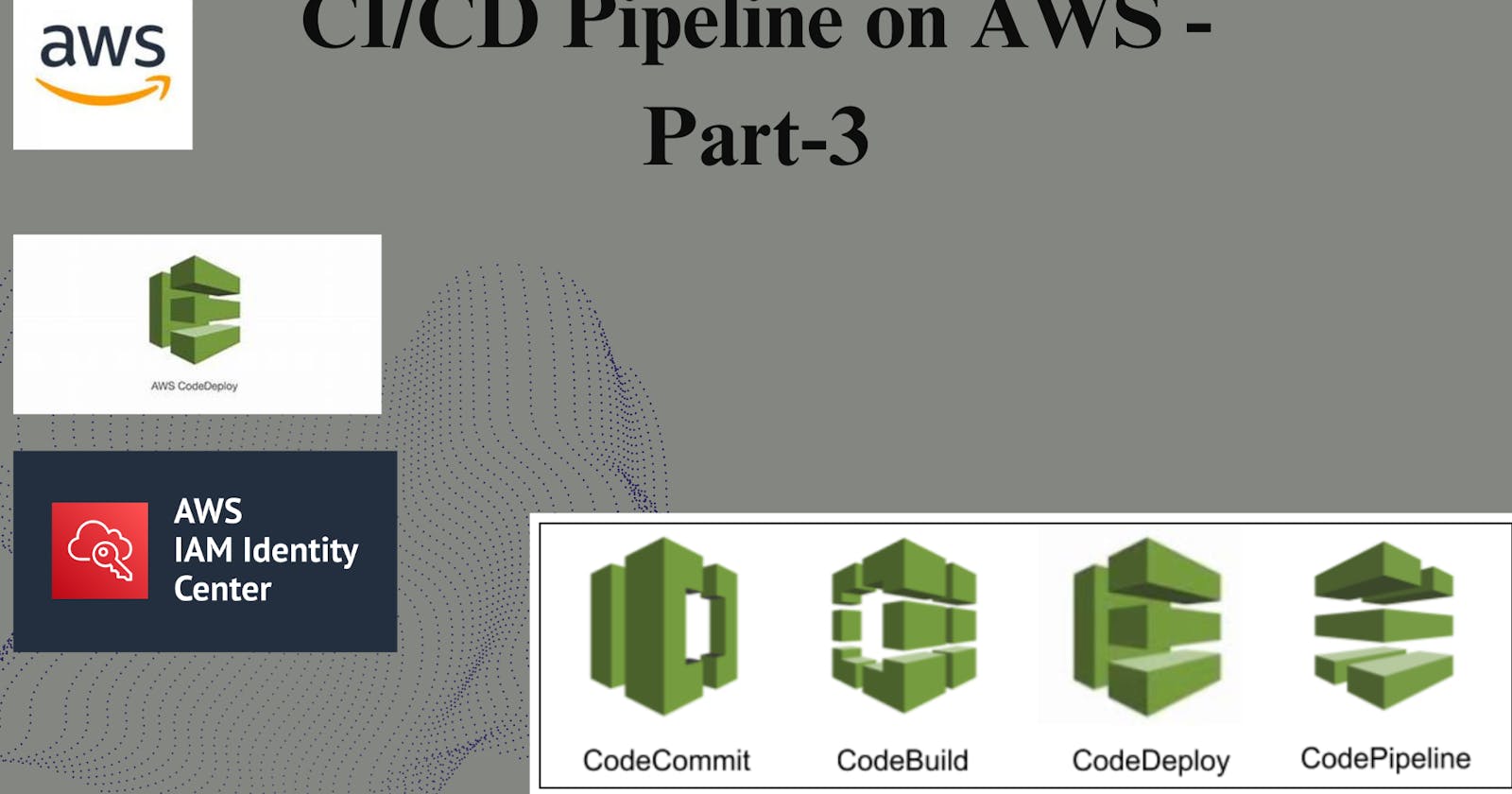What is CodeDeploy ?
AWS CodeDeploy is a fully managed deployment service that automates software deployments to a variety of compute services such as Amazon EC2 instances, AWS Lambda functions, and instances running on-premises. It allows developers to automate the deployment of their applications in a reliable and consistent manner, reducing deployment errors and increasing the speed of deployments.
Why Do We Need CodeDeploy?
Automation: CodeDeploy automates the deployment process, reducing manual intervention and the risk of human error. This allows teams to focus on developing features rather than spending time on manual deployment tasks.
Reliability: By automating the deployment process, CodeDeploy helps ensure deployments are consistent and reliable across different environments, reducing the likelihood of deployment failures.
Scalability: CodeDeploy is designed to scale with your application, whether you have a small-scale deployment or a large-scale deployment with thousands of instances. It can handle deployments of any size efficiently.
Rollback Mechanism: CodeDeploy provides a rollback mechanism that allows you to quickly revert to a previous version of your application in case of deployment failures or issues.
Integration with AWS Services: CodeDeploy seamlessly integrates with other AWS services such as AWS CodeCommit, AWS CodePipeline, and AWS CloudFormation, providing a comprehensive deployment solution within the AWS ecosystem.
Real-Time Example:
Let's consider a real-time example of a popular e-commerce platform that uses AWS CodeDeploy for deploying its web application:
Scenario: An e-commerce platform regularly releases updates to its web application to introduce new features, improve performance, and fix bugs. With thousands of concurrent users, downtime during deployment is not acceptable.
Using AWS CodeDeploy:
Preparation: The development team commits the code changes to the version control system, such as AWS CodeCommit. They define the deployment process in AWS CodeDeploy, specifying the deployment configuration, deployment groups, and the target instances.
Deployment: When ready to deploy, the team triggers a deployment pipeline in AWS CodePipeline, which orchestrates the deployment process. AWS CodeDeploy retrieves the latest version of the application from the artifact repository and deploys it to the target instances.
Rollout: CodeDeploy gradually deploys the new version to a subset of instances at a time, using health checks to ensure the deployment is successful. If any issues are detected, CodeDeploy automatically rolls back to the previous version.
Verification: Once the deployment is complete, the team verifies the application's functionality and performance. They monitor key metrics using Amazon CloudWatch to ensure the deployment meets the expected criteria.
Scaling: As traffic increases during peak hours, CodeDeploy automatically scales the application by deploying additional instances and load balancers to handle the load. This ensures a seamless experience for users without any downtime.
By using AWS CodeDeploy, the e-commerce platform can deploy updates to its web application quickly, reliably, and at scale, ensuring a positive user experience and minimizing disruptions to the business.
Create a simple index.html file in CodeCommit Repository
First we need to open to AWS Code Commit and Create repository.


No need to change any thing, Just click to create button. After that go IAM And Create a user and provide the permissions.

After that go to USER, go Security credentials and go to HTTPS Git credentials for AWS CodeCommit, Gereate the credentials. How to creeate a user you can check my IAM Blog (Click here).

After that we need to Visual studio code and open the folder and create a file
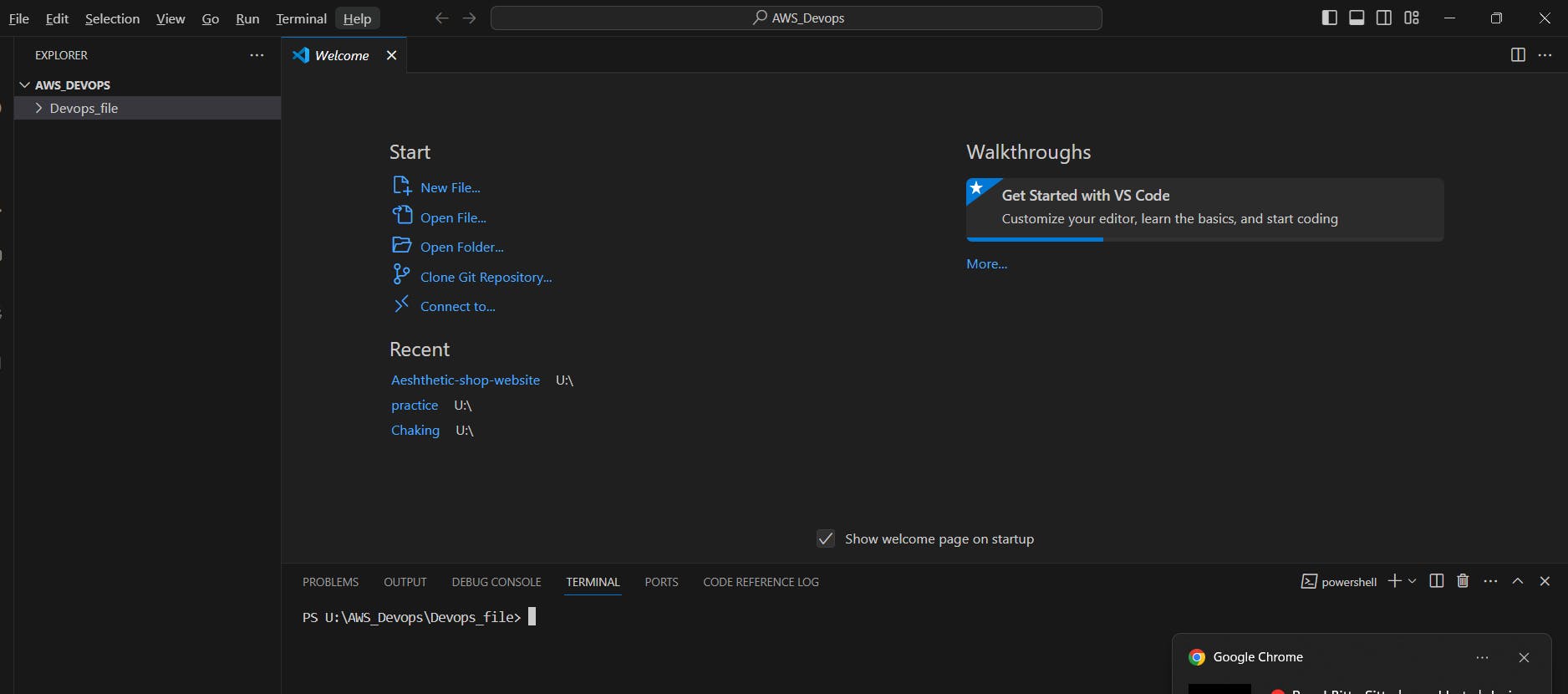
Now we need to one in integrated terminal.
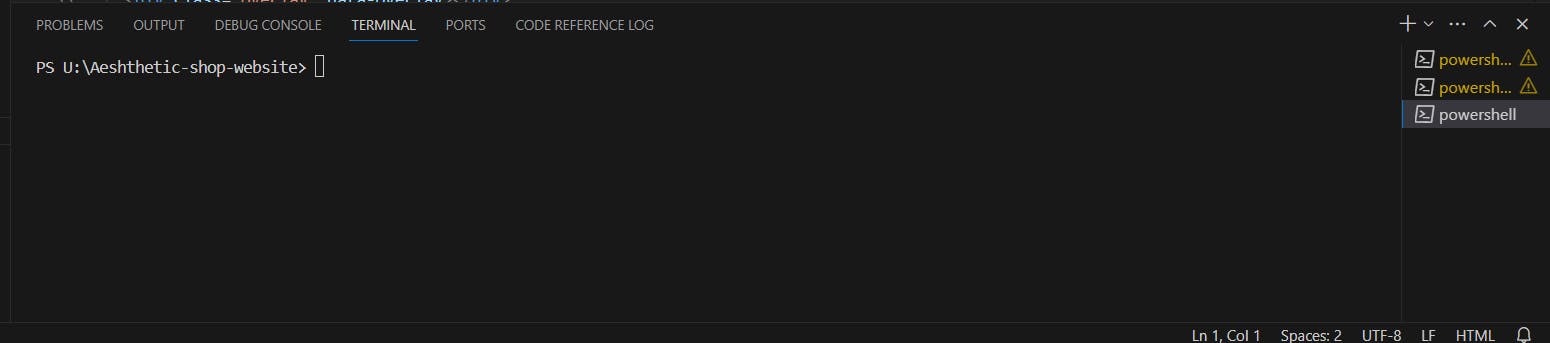
Now we need to go to code commit and clone the https, After that Click to clone url and Click to clone https. Now we have recevied clone url copy this url and paste to visual studio code. when you paste this url it need to HTTPS Git credentials for AWS CodeCommit. Provide that credentials.

Now clone is done, First we need to init all and check which branch we have.
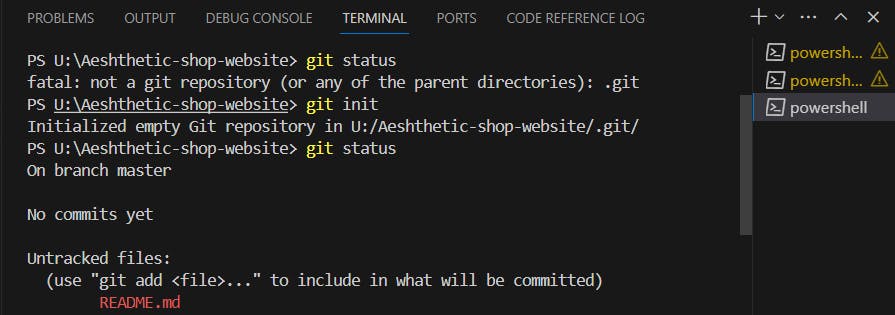
So we have master branch so we need run add command because index.html file is blogs to working directoy need to push staging area.
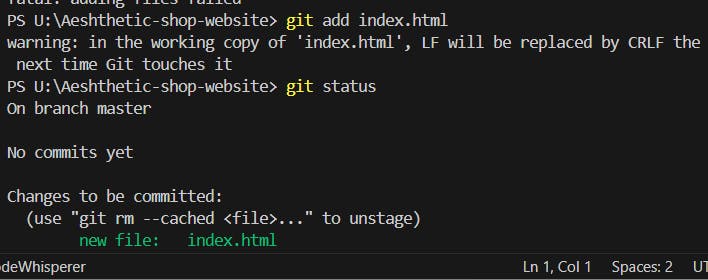
Now, we need to commit and provide some message.

Now, we need to push this file to code commit.
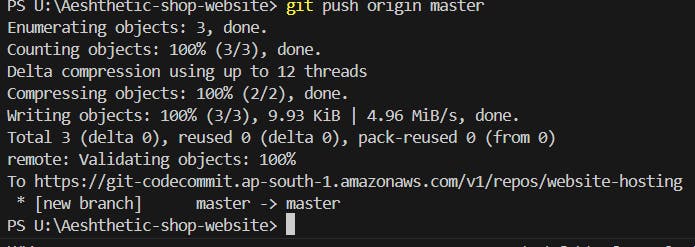
Now push command is done, go to the code commit and refresh the service. we have index. html file

Build the index.html using nginx server
Now go to the code build service, go to the build projects.

Click to Create Project.
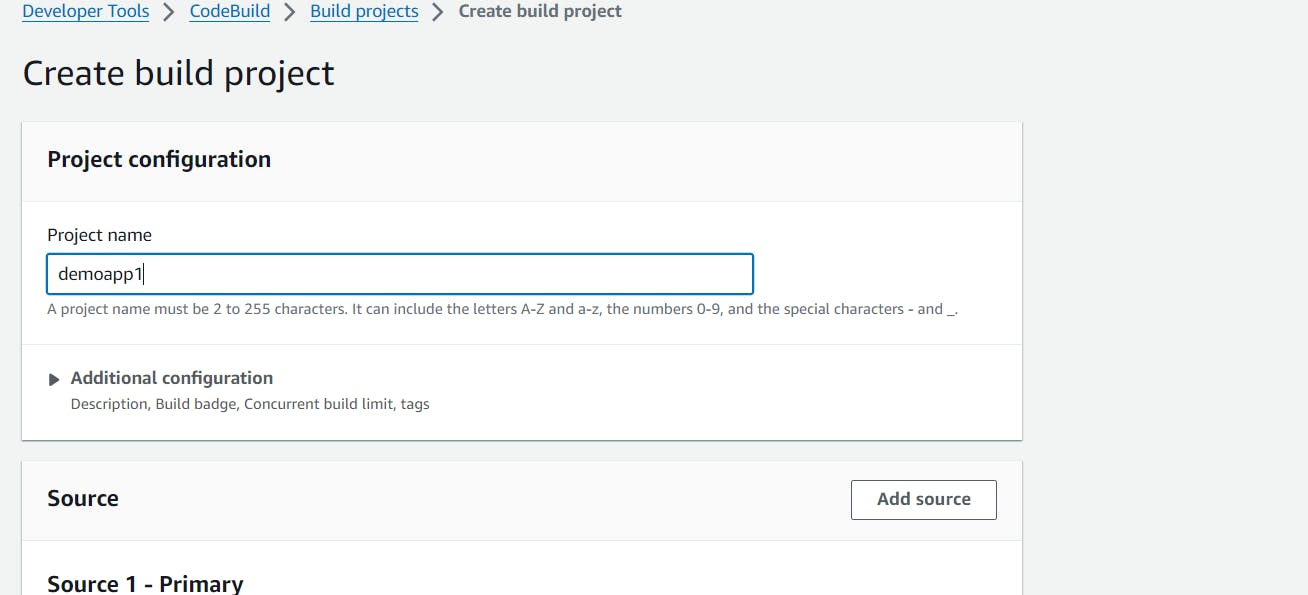
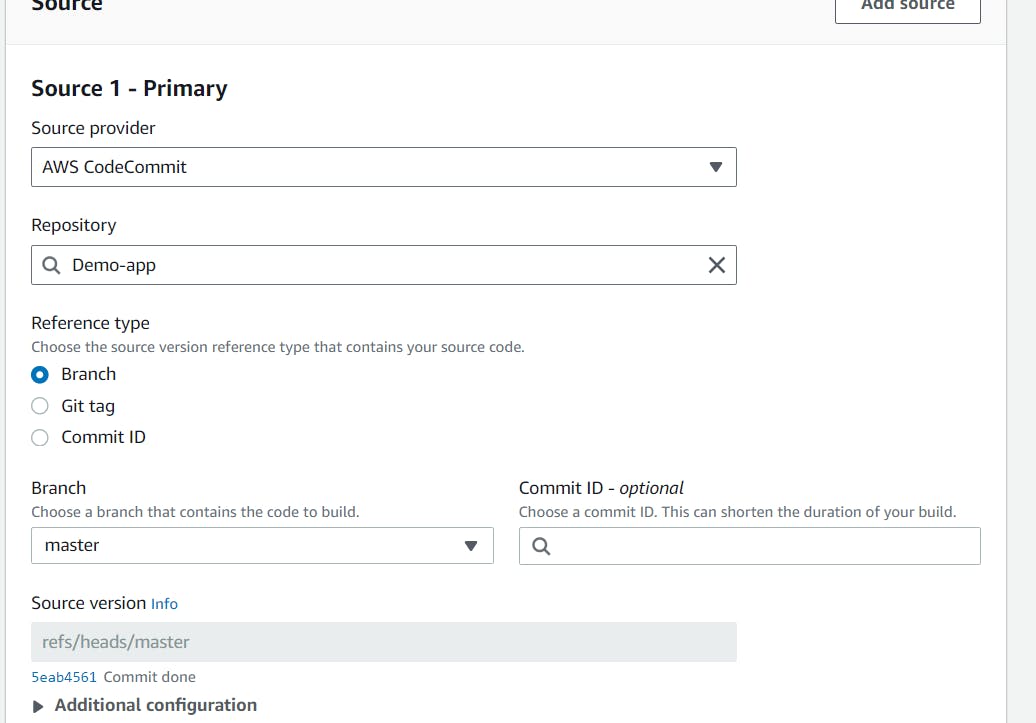
No need to change anything just click create build project.

Now we need to do buildspec.yml file and push this file to Codecommit
Buildspec.yml file:
version: 0.2
os: linux
phases:
install:
commands:
- echo "Installing NGINX"
- sudo apt-get update -y
- sudo apt-get install -y nginx
build:
commands:
- echo "Build started on $(date)"
- cp index.html /var/www/html/
post_build:
commands:
- echo "Configuring NGINX"
artifacts:
files:
- /var/www/html/index.html


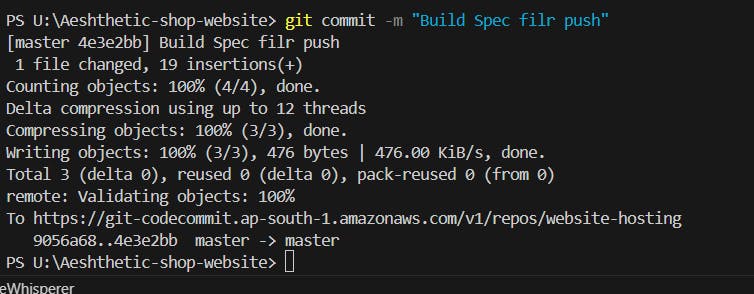
Now go the Code commit and see we have buildspec file.
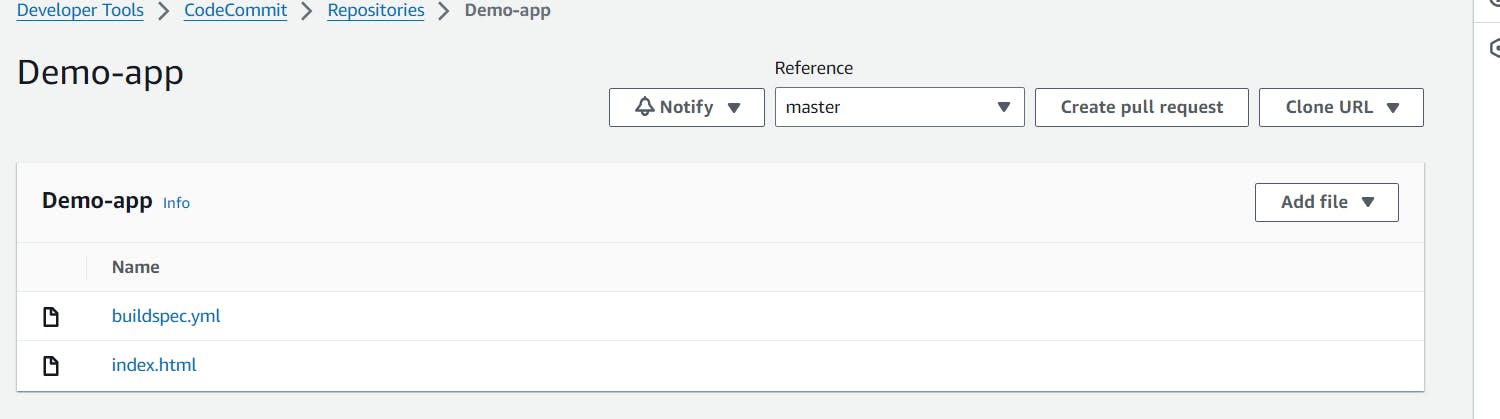
Now go the code build service and start build service.

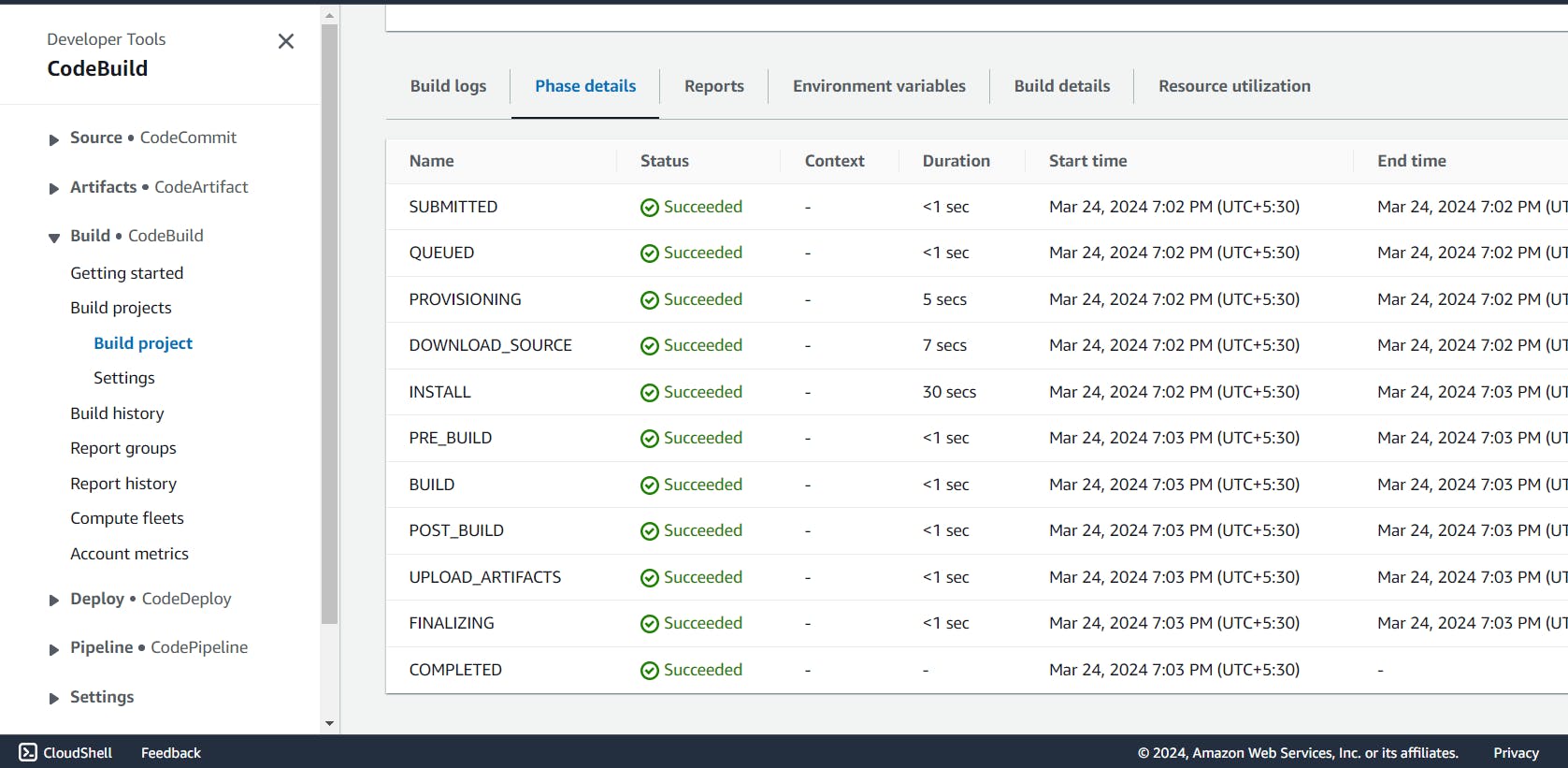
Now all the code build service success.
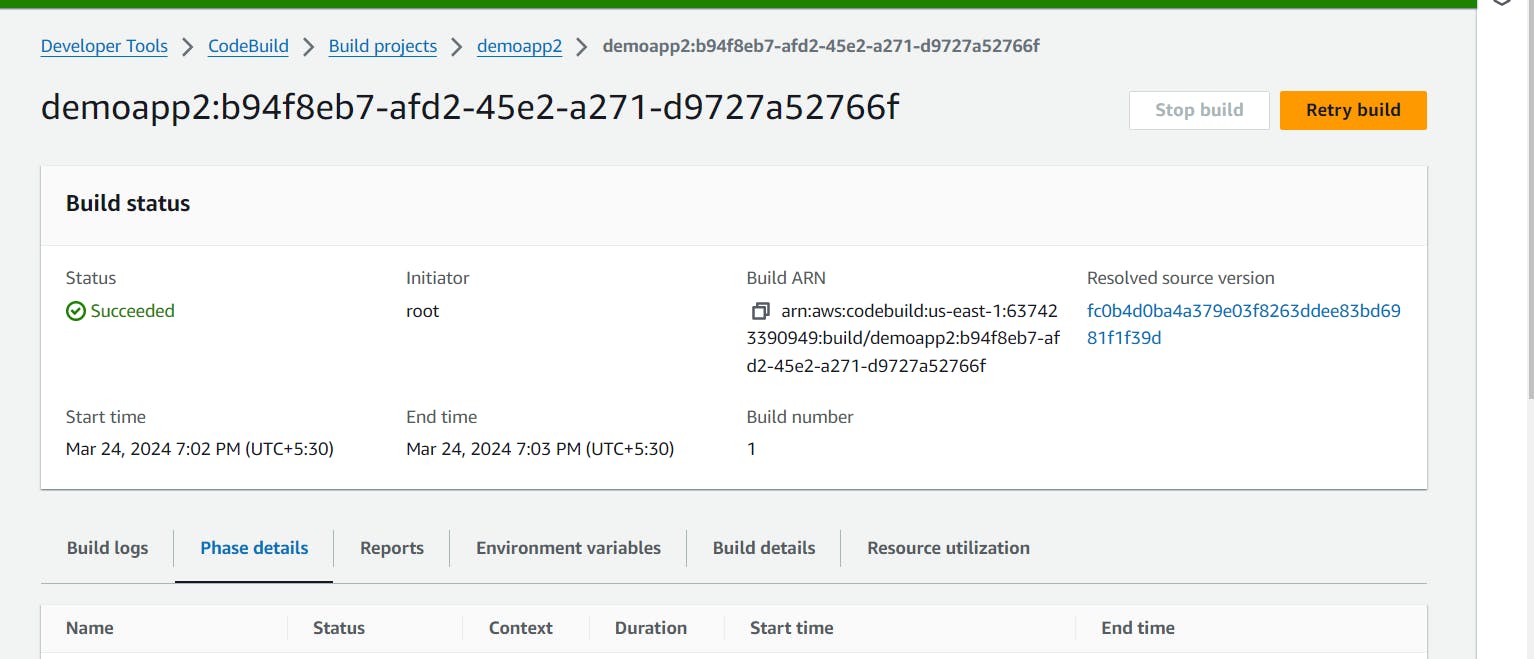
Now go S3 Bucket and create a one bucket.
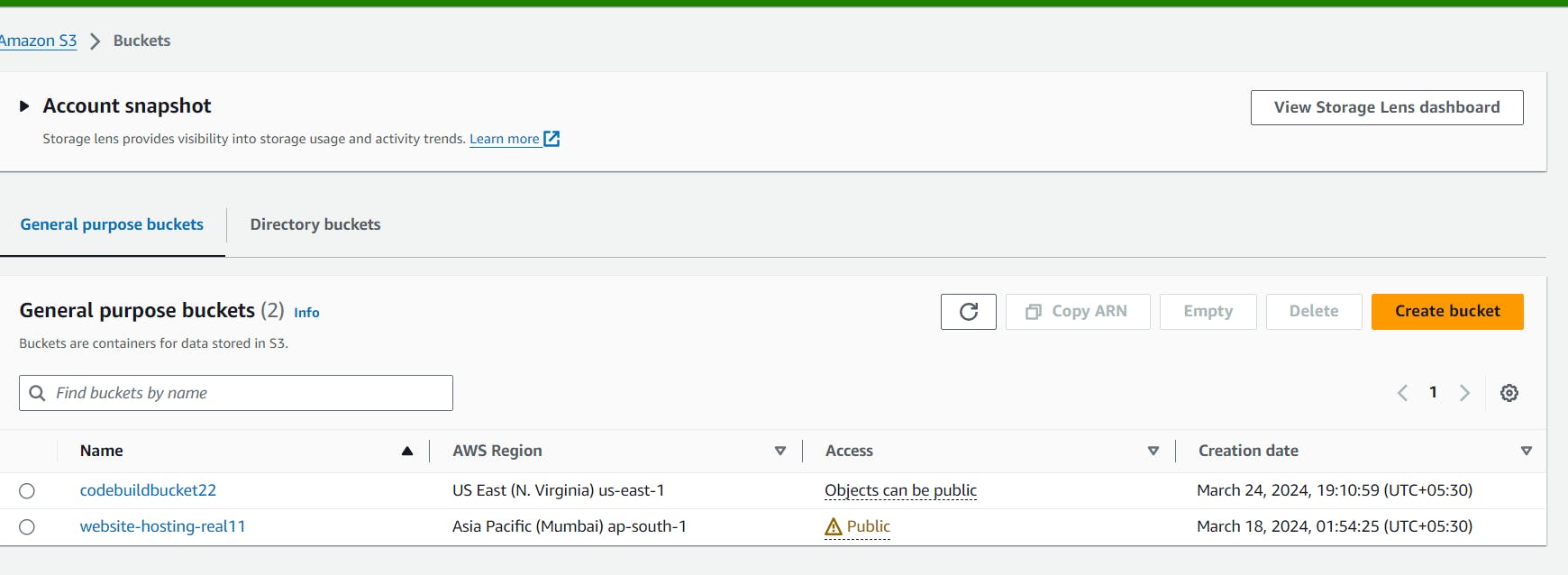
Now we have codebuildbucket22 bucket. how to create a bucket just go to my blog (click this link here).
Now go to the codebuildbucket22 and create a folder also copy the url.

Now we need to go the codebuild and go to the artifacts upload location. click to edit button and go to artifacts.


For Path paste the URL, go S3 Bucket that is codebuildbucket22, go the folder code_output_demo and copy the url and paste here path section include artifact.zip.

Now no need to change anything, Just click upload project.

Now we have artifact.

Now we need to start build again then you can see build is done
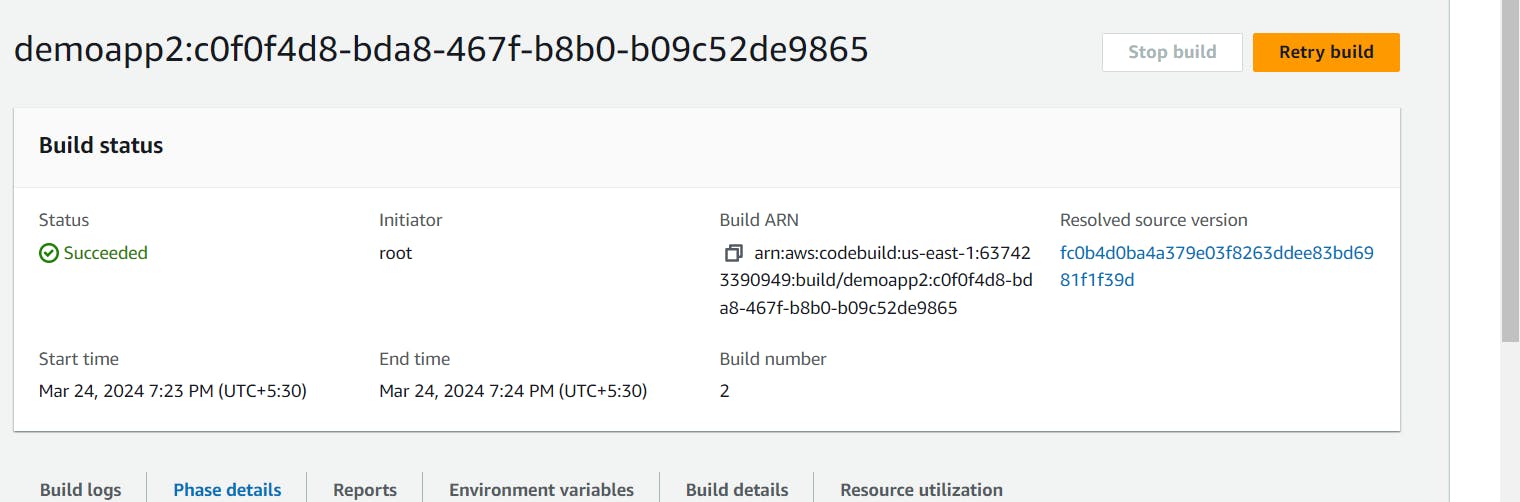
Now go the bucket and refresh it that you can see all the artifact is record.

Appspec.yaml file for CodeDeploy:
The appspec.yaml file is a crucial component when using AWS CodeDeploy, as it defines how CodeDeploy should deploy your application onto your instances. Here's why it's needed:
Deployment Instructions:
appspec.yamlspecifies the deployment instructions for your application. It defines what needs to happen before, during, and after the deployment process. This includes actions such as fetching the latest version of the application, running scripts to set up the environment, stopping and starting services, etc.Lifecycle Hooks: CodeDeploy uses lifecycle event hooks to execute custom actions at different stages of the deployment process. The
appspec.yamlfile specifies these hooks, allowing you to run scripts or perform actions at specific points, such as before installation, after installation, before traffic is shifted, etc. This gives you control over the deployment process and allows for customization based on your application's requirements.Version Control: It serves as a version-controlled configuration file for your deployment process. By keeping deployment instructions in a version-controlled file like
appspec.yaml, you can track changes, collaborate with team members, and maintain consistency across deployments.Standardization:
appspec.yamlprovides a standardized way to define deployment configurations across different types of applications and environments. This helps ensure consistency and reliability in the deployment process, especially in environments with multiple applications or teams deploying different services.Ease of Use: Using
appspec.yamlsimplifies the deployment process by centralizing deployment configurations in a single file. This makes it easier to manage deployments, troubleshoot issues, and onboard new team members.
In summary, the appspec.yaml file is essential for AWS CodeDeploy because it defines deployment instructions, lifecycle hooks, version control, standardization, and ease of use, all of which are crucial for orchestrating successful deployments of your application.
appspec.yml:
version: 0.0
os: linux
files:
- source: /
destination: /var/www/html
hooks:
AfterInstall:
- location: scripts/install_nginx.sh
timeout: 300
runas: root
ApplicationStart:
- location: scripts/start_nginx.sh
timeout: 300
runas: root
Scripts:
install_nginx.sh:
#!bin/bash sudo apt-get update sudo apt-get install -y nginxstart_nginx.sh:
#!/bin/bash sudo service nginx start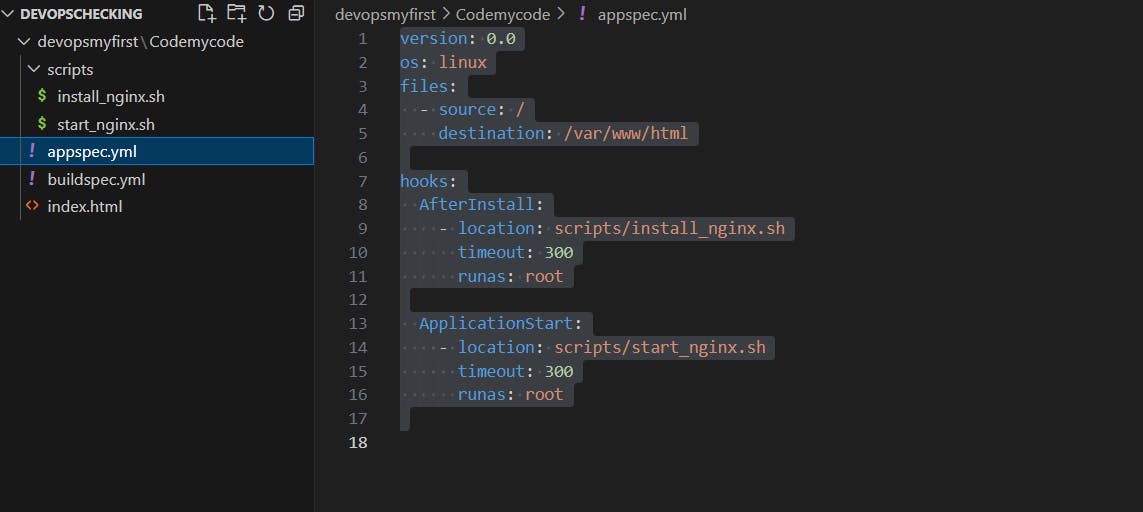

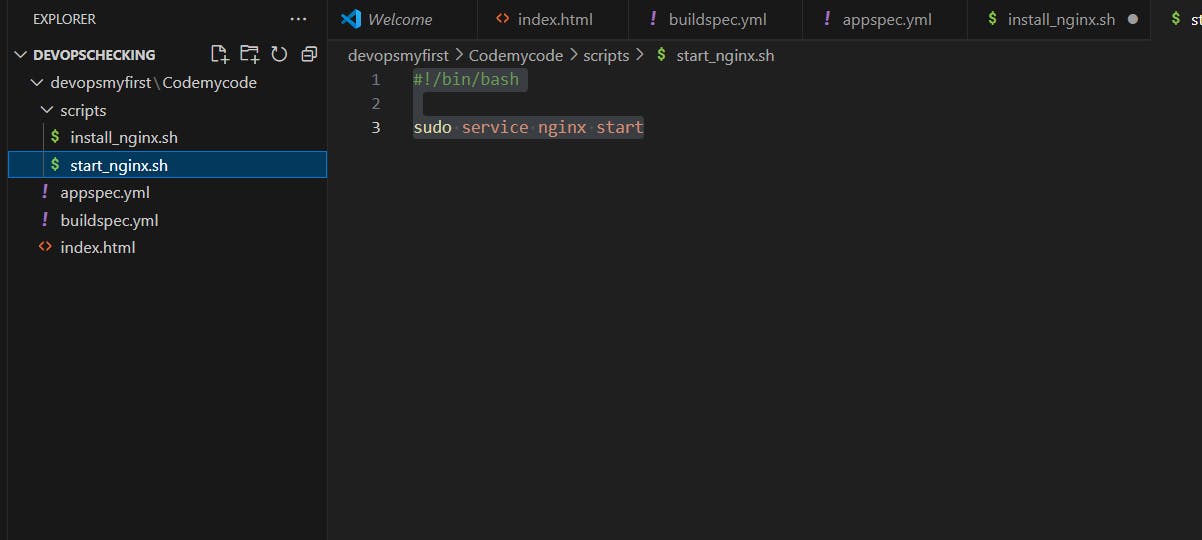


Now go to the codecommit service, and refresh it.

Now need to build this file go to codebuild service, Click to start build button.

Now build is done.

Go to the S3 Bucket and check all the artifacts is record.
Create a EC2 Machine:
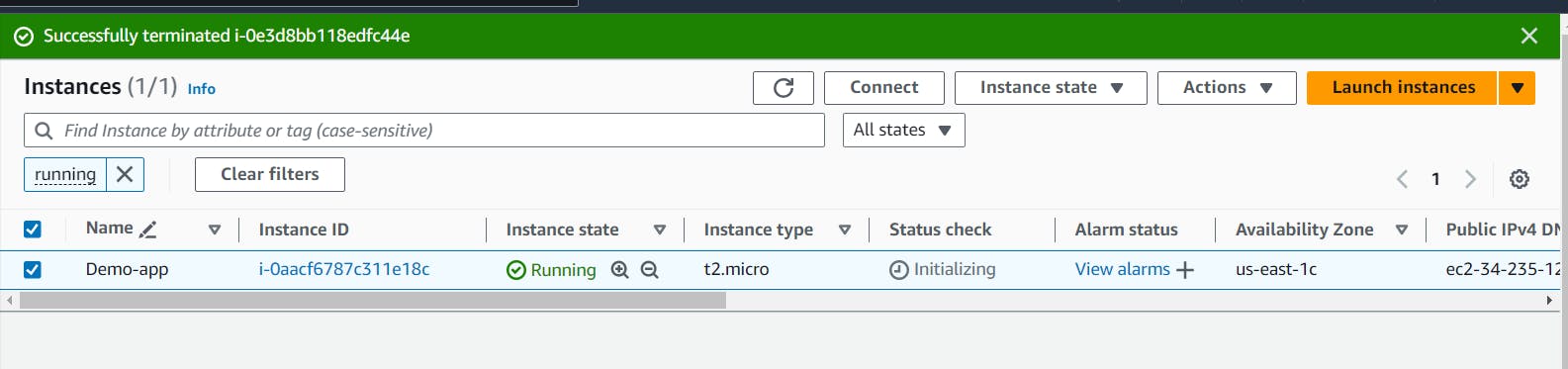
Now we have Demo-app EC2 Machine, How to create a EC2 Machin, Just click to my ec2 blog (click here).
Now need to connect this machine.
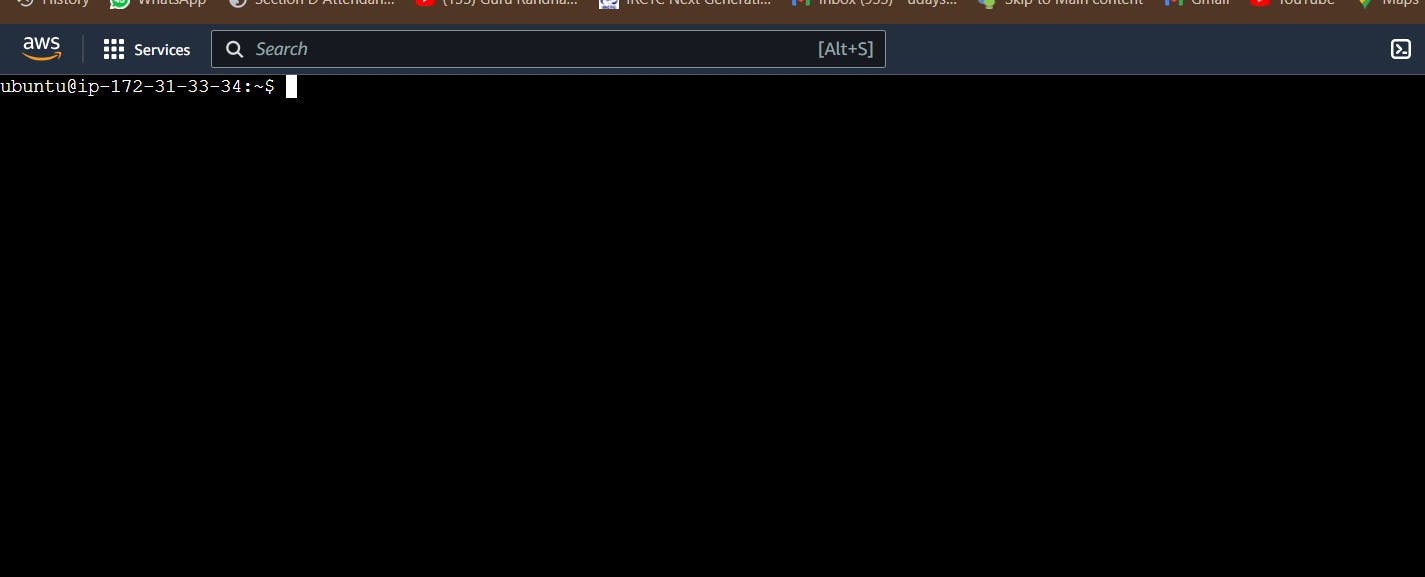
If we need to install nginx need to codedeploy agent, So need to create a sh file.
#!/bin/bash
# This installs the CodeDeploy agent and its prerequisites on Ubuntu 22.04.
sudo apt-get update
sudo apt-get install ruby-full ruby-webrick wget -y
cd /tmp
wget https://aws-codedeploy-us-east-1.s3.us-east-1.amazonaws.com/releases/codedeploy-agent_1.3.2-1902_all.deb
mkdir codedeploy-agent_1.3.2-1902_ubuntu22
dpkg-deb -R codedeploy-agent_1.3.2-1902_all.deb codedeploy-agent_1.3.2-1902_ubuntu22
sed 's/Depends:.*/Depends:ruby3.0/' -i ./codedeploy-agent_1.3.2-1902_ubuntu22/DEBIAN/control
dpkg-deb -b codedeploy-agent_1.3.2-1902_ubuntu22/
sudo dpkg -i codedeploy-agent_1.3.2-1902_ubuntu22.deb
systemctl list-units --type=service | grep codedeploy
sudo service codedeploy-agent status
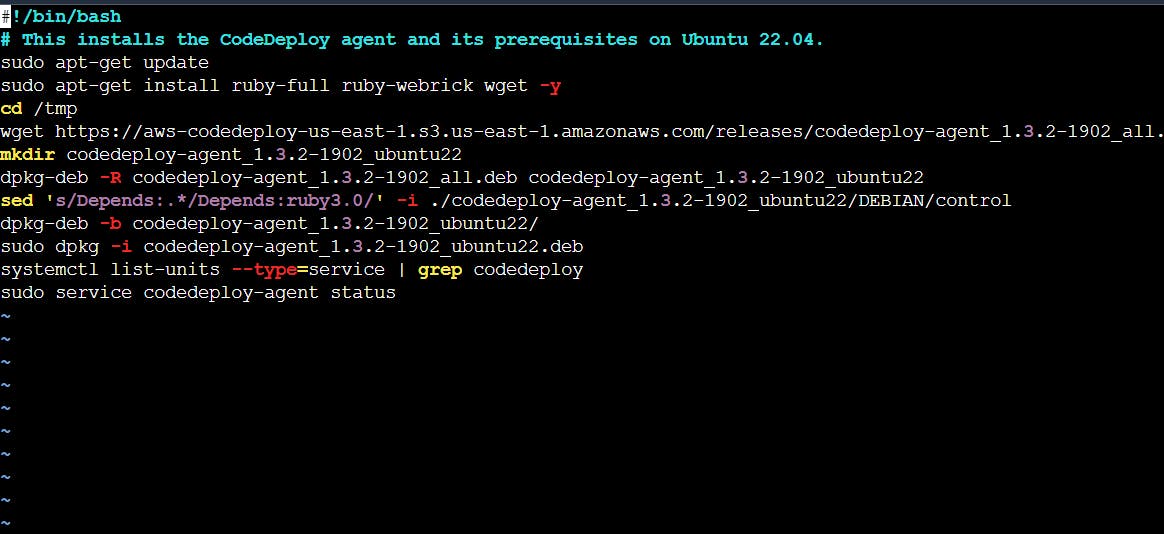
After that run this file using bash command
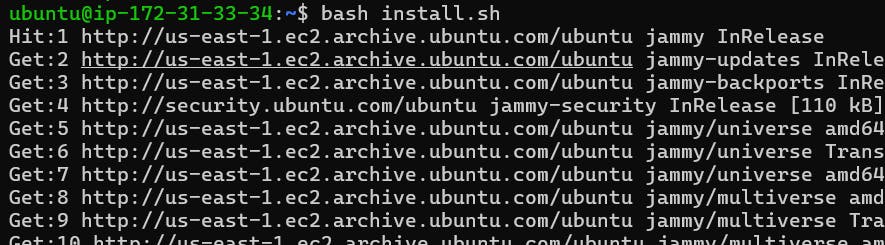
Codedeploy service (Deploy the file):
Go to the code deploy and click to get start.
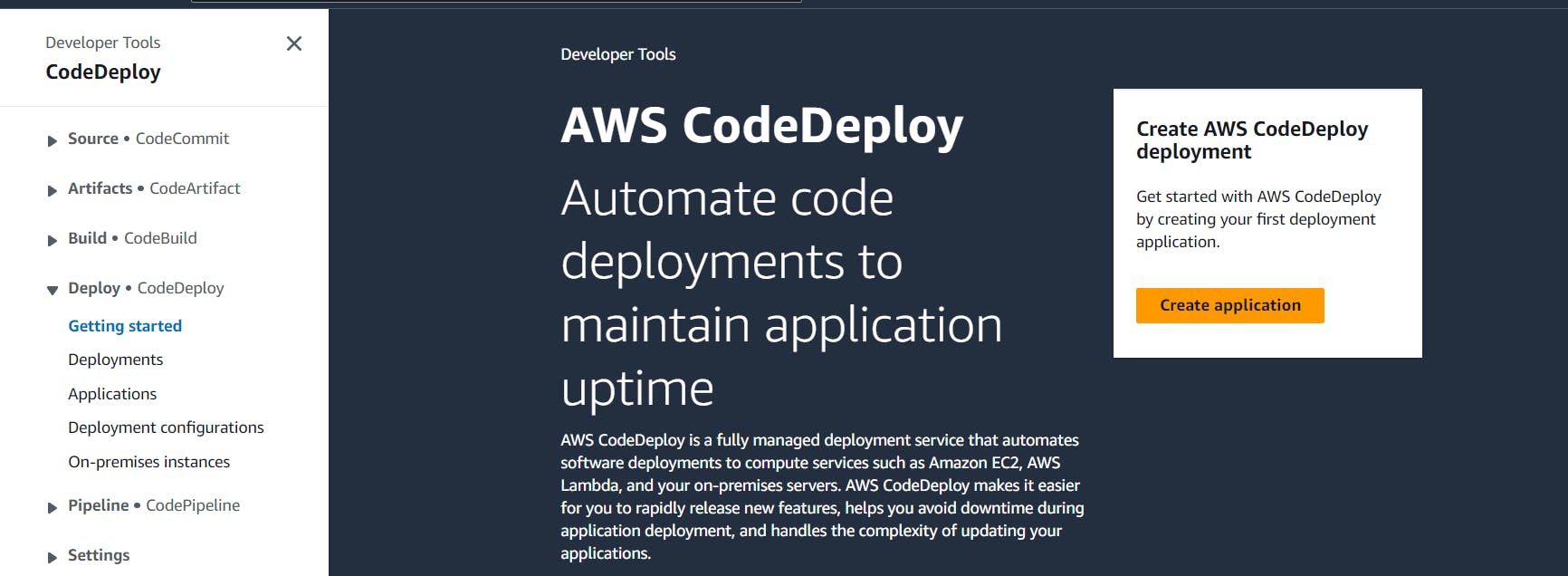

Now click to Create deployment group.

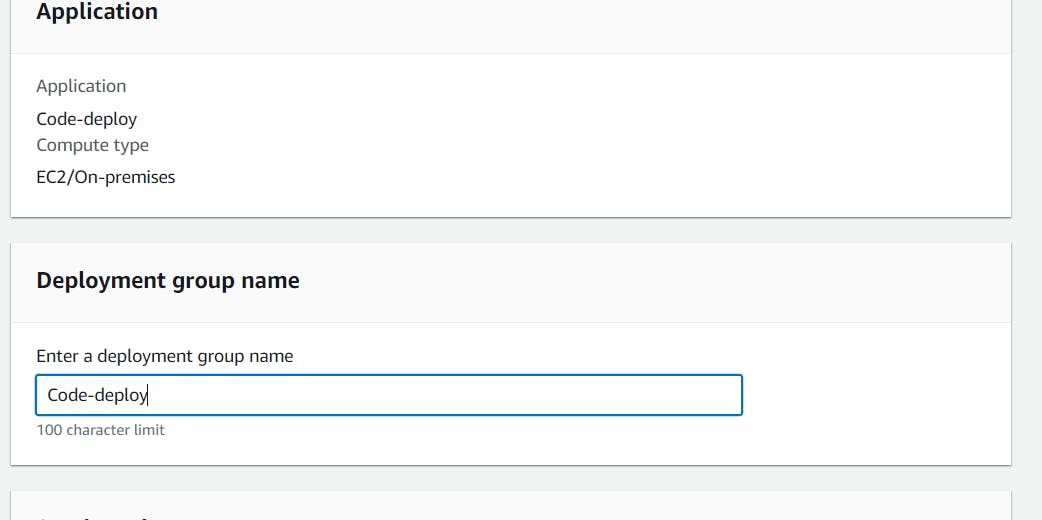
Afer that go to IAM and create a Role that is.
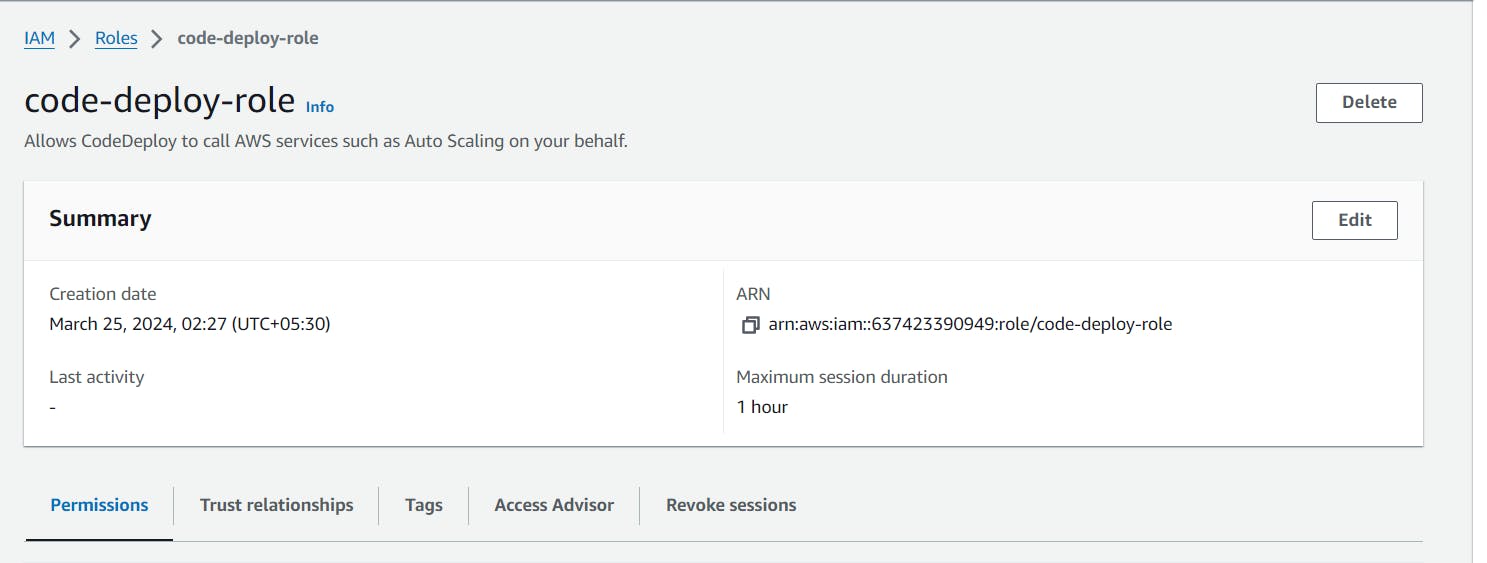
After that attach the policies that is
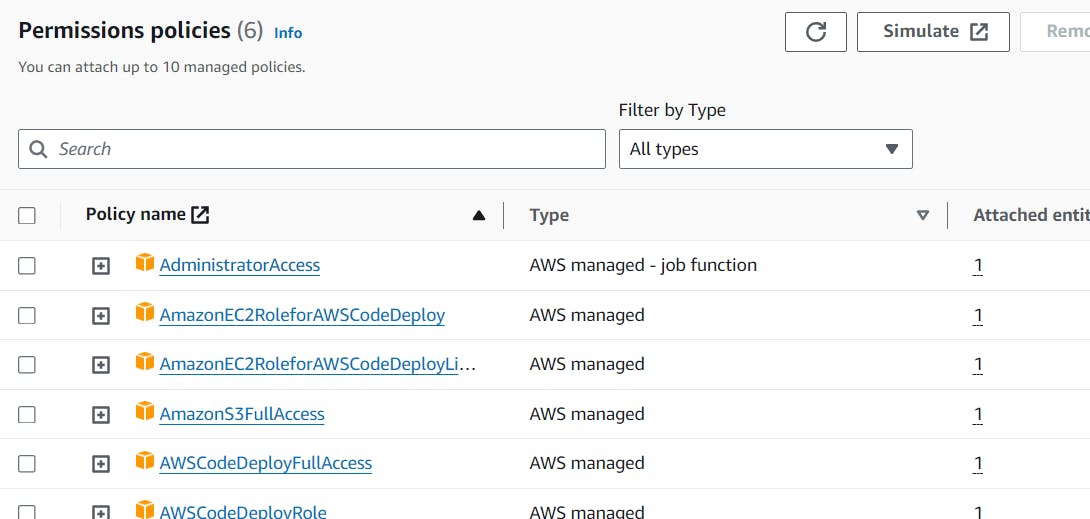
go to again code deploy and provide that role, Just we have created.


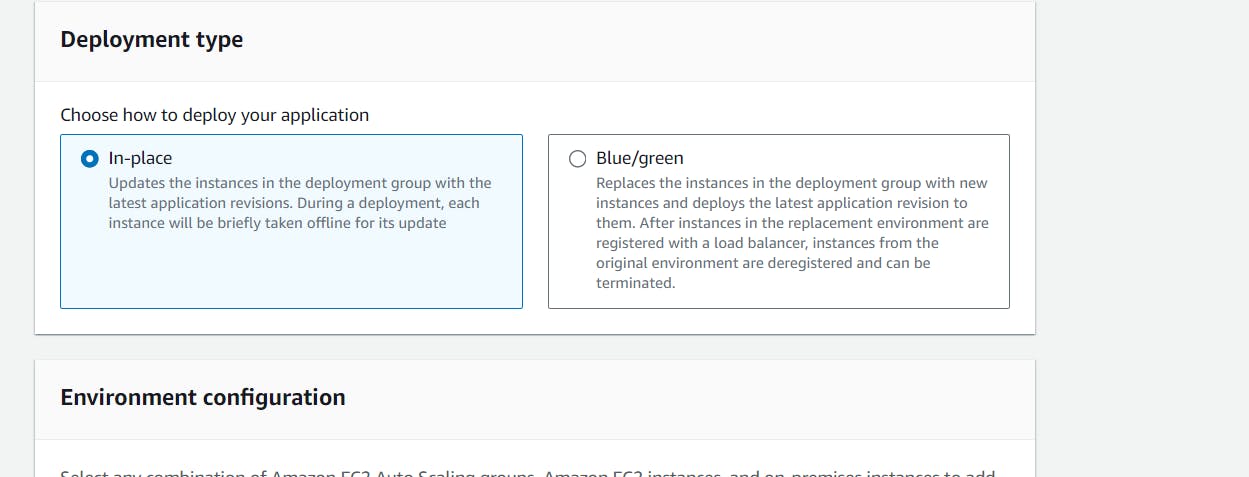

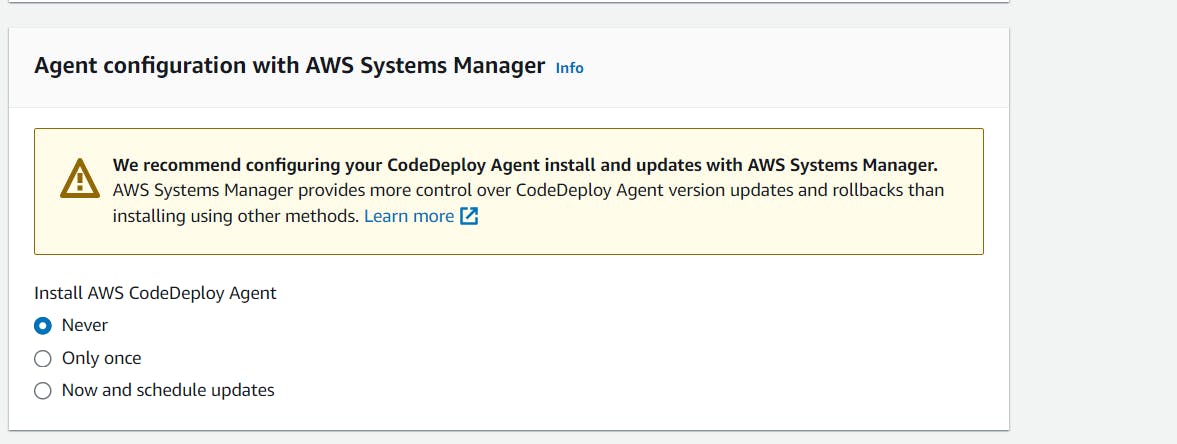

No need to change anything, just click to Create Deployment group.

Now every thing good.
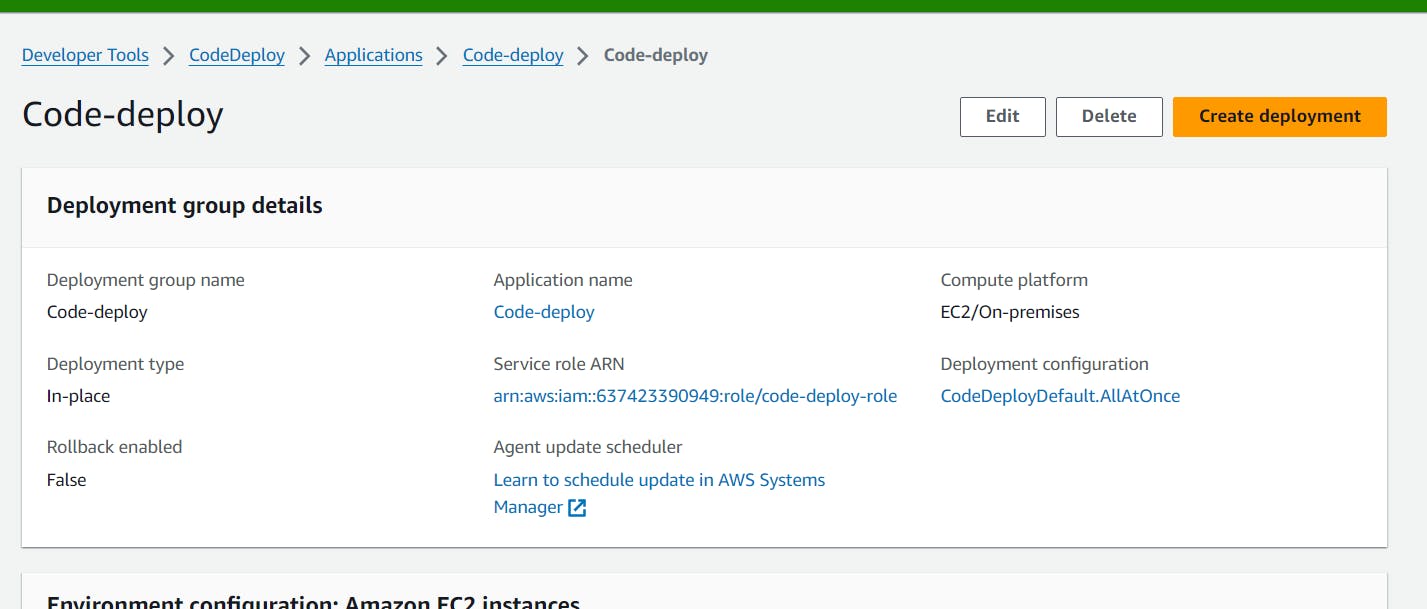
Now need to create a role and assign the ec2 machine, So go to the EC2 Machine and click action.

After that click to modify the role
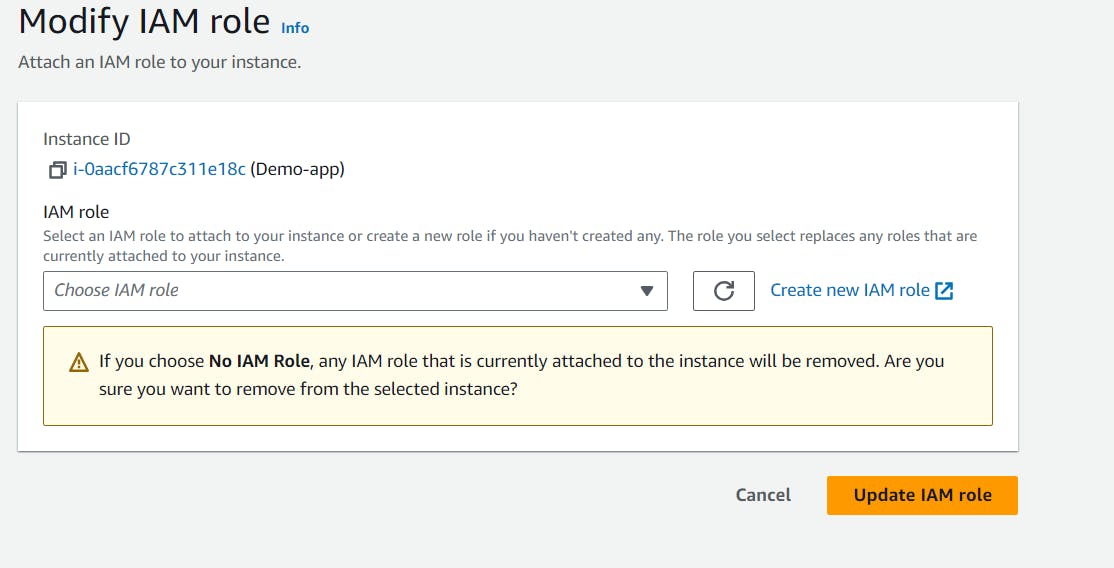
Click to creat a new role and now click to create role.

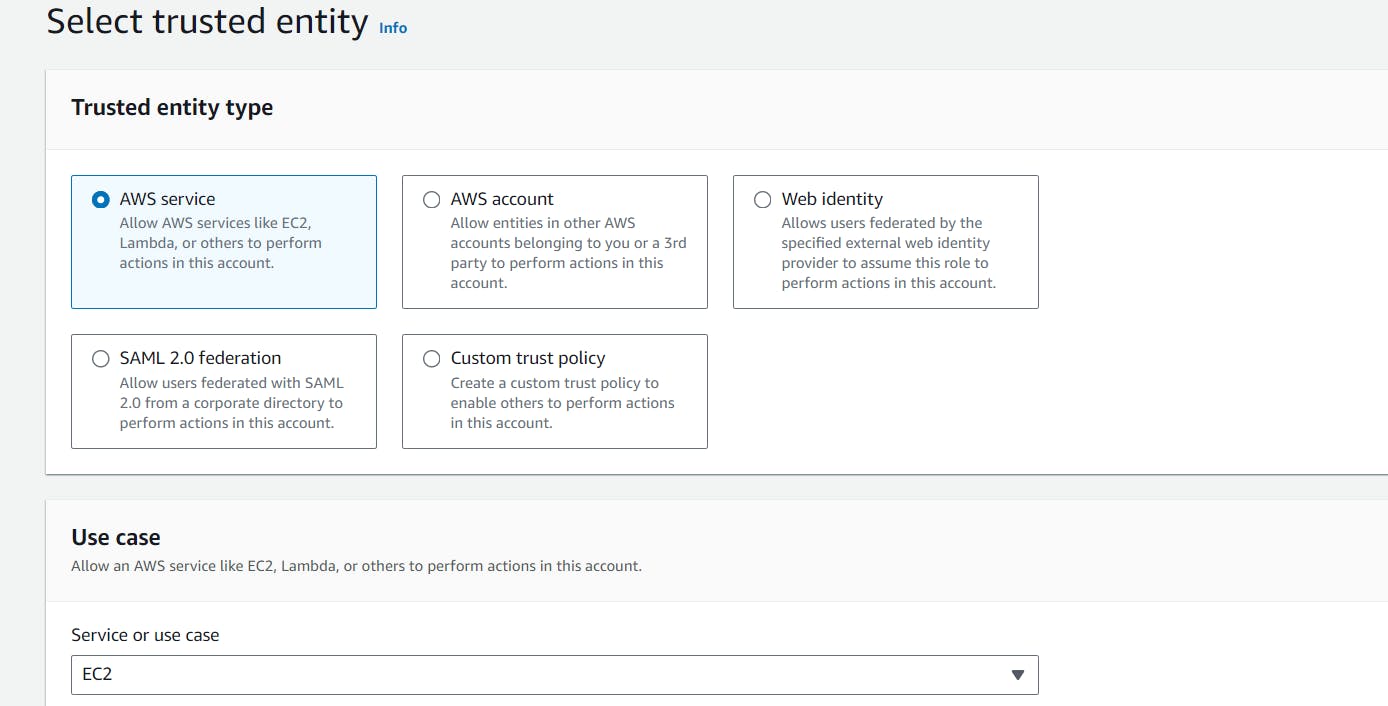
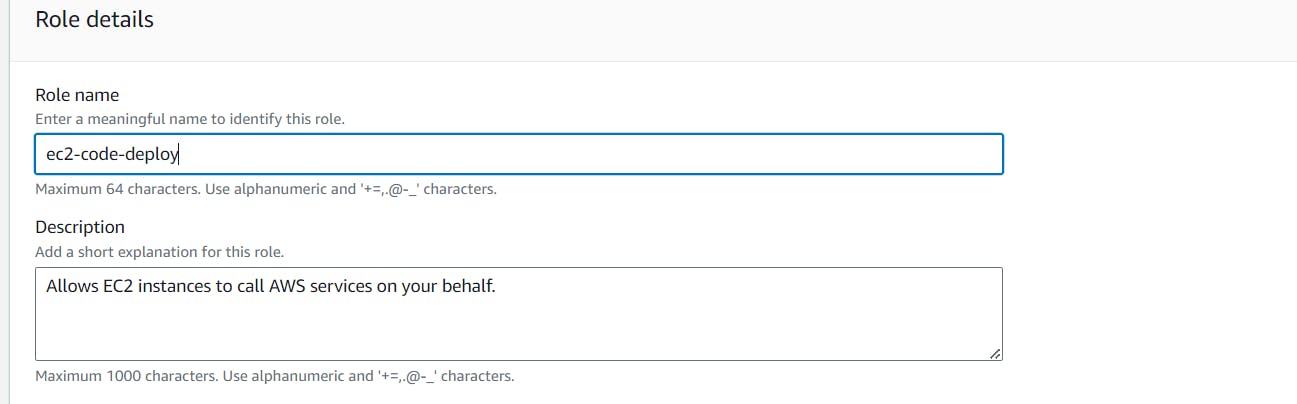

Now we have EC2-Code-deploy role.
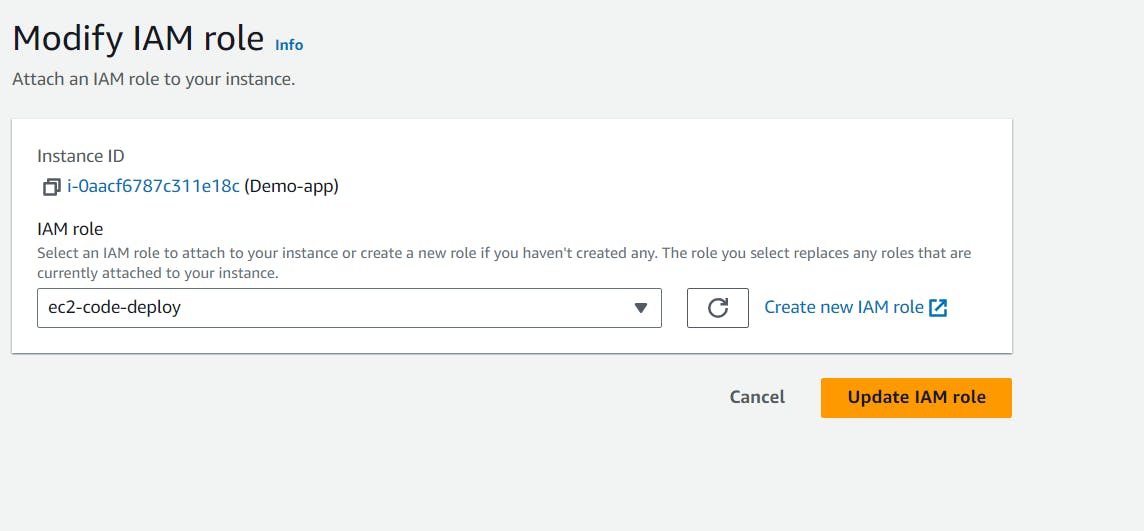
After that click to update role and restart nginx.

Now to the code deploy service and Click to create deployment
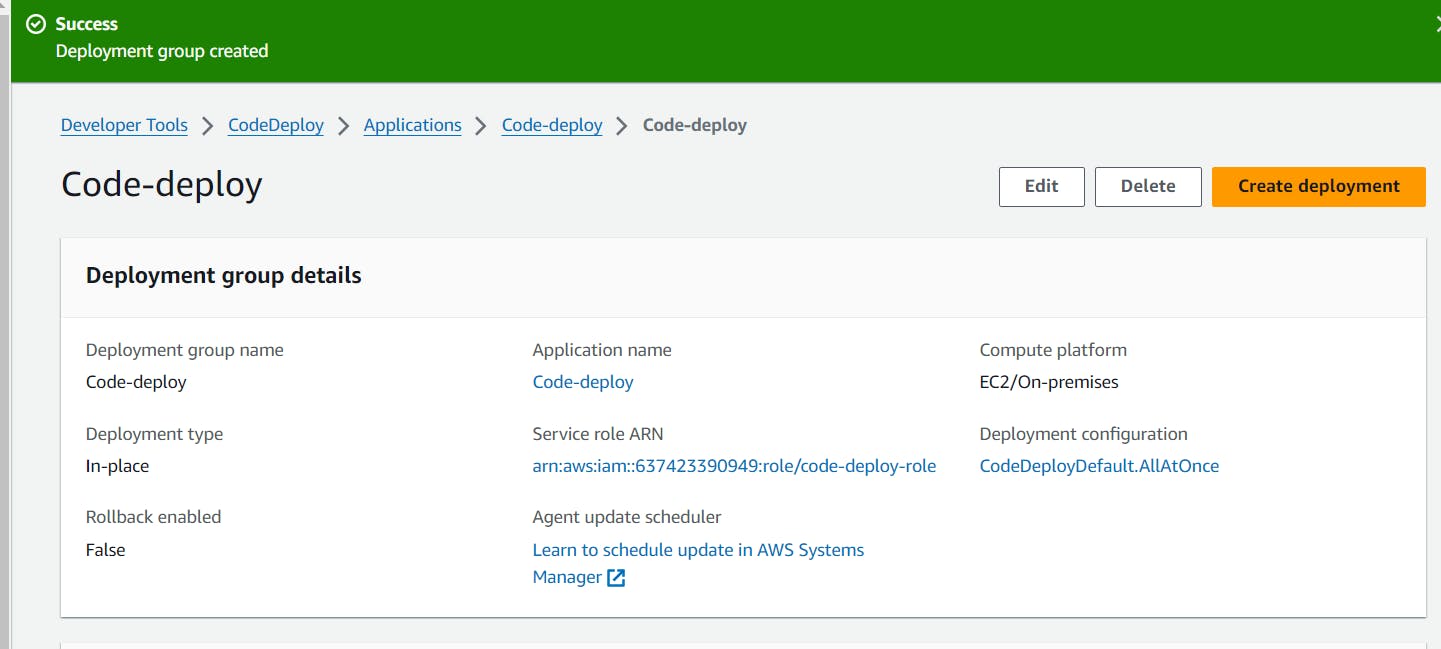

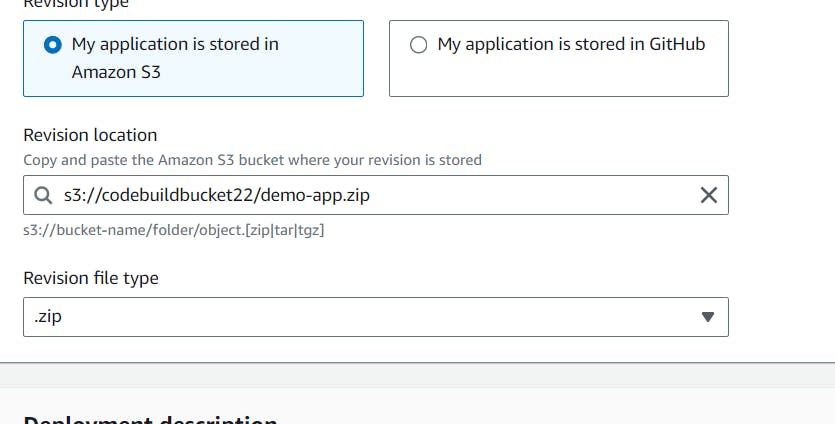
No need to change any thing just click to create button
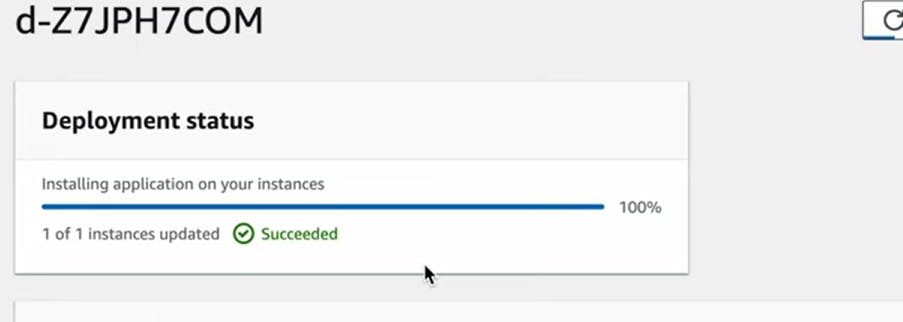
Now development is done copy to instance public ip and paste the url to another browser.